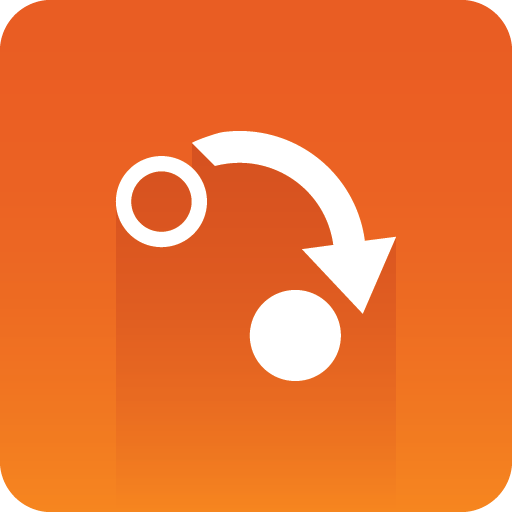
Gateway Administrator Guide
Version 5.0 | Published January 08, 2018 ©
Start, Stop and Restart Gateway buttons
Depending on the current run status you can use the buttons in the lower left corner of the interface to Start, Restart or Stop the Gateway.
When Gateway is running, the following buttons are visible and enabled:

When Gateway is stopped, the following button is visible and enabled:
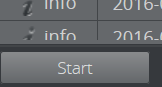
Starting Gateway
Start the Gateway Client when it is stopped.
-
To Start Gateway, click Start
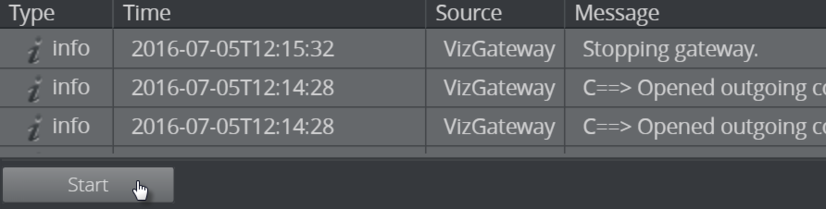
-
A message appears in the messages area confirming that Gateway has started
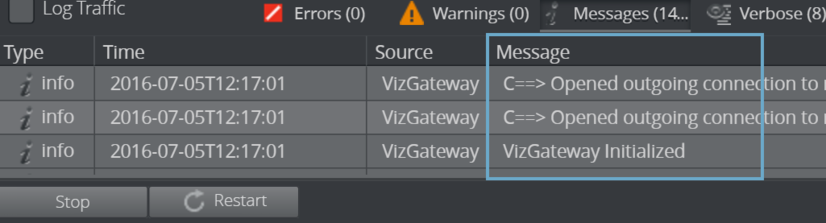
Stopping Gateway
Stop the Gateway Client when it is running.
-
To stop Gateway, click Stop
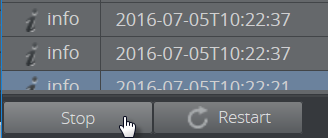
-
A message appears in the messages area confirming that Gateway has stopped
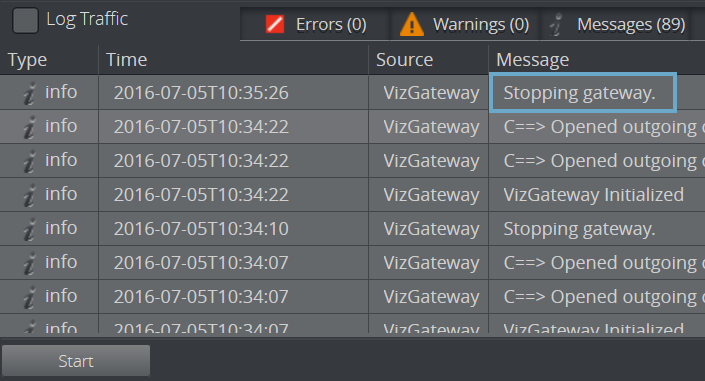
Restarting Gateway
Restart the Gateway client when it is running.
Note:
Refreshing the browser will not restart Gateway; it will only reload the page.
-
Click Restart
-
You will receive a message that Gateway is stopping, followed immediately by another message that Gateway is initializing again.
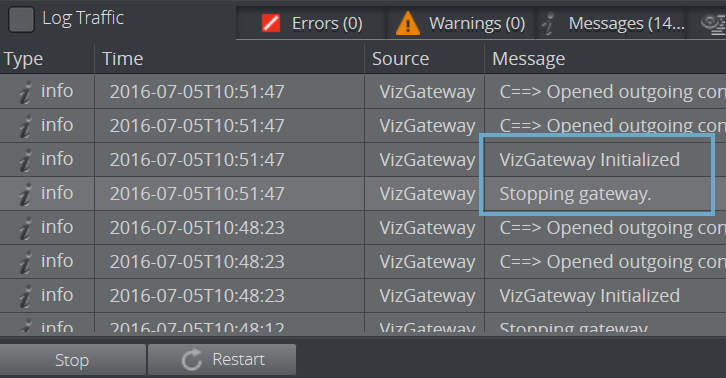
Tip:
Please keep in mind that changing some Gateway configuration settings requires a restart in order for the changes to take effect.