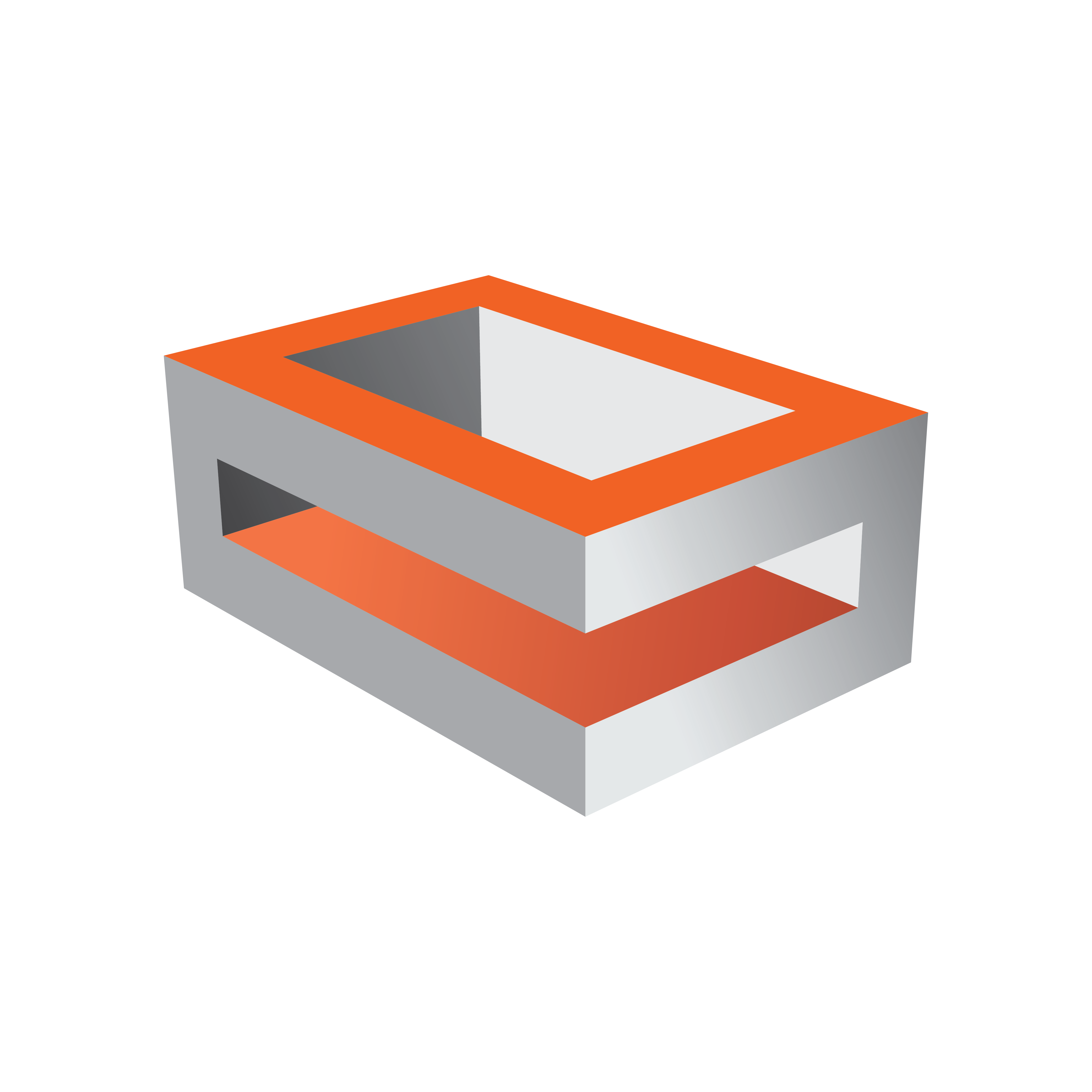
Viz Engine Administrator Guide
Version 3.14 | Published March 10, 2021 ©
Viz One
To enable data exchange between Viz One and Viz Engine, two services are required:
-
A Viz One File System Monitor (Fsmon) Service (monitors files which are located in the Clip Data directory location (--root=d:/)).
-
A File Transfer (Mediaftp) Service (transfers files to the Viz Engine).
Both services are part of the Viz Artist/Engine installation by default, but they must be installed or removed as a service through this panel.
IMPORTANT! If the location of the Clip Data directory is changed after installation, remove and install the two services again. They automatically set to the new Clip Data Directory (see Local Settings).
To search, view and select video clips from Viz One, configure the Viz One Browser.
Note: Viz Artist features a Viz One Transfer Status pane that shows the progress of any active and finished clip transfers from Viz One. This pane requires the MediaFTP (File Transfer) and Fsmon (File System Monitor) services to be installed and running, and the correct configuration of the Viz One MessageQueue Server.
To use Viz One with Viz Artist, each Viz Artist/Viz One integration must be authenticated through the Authentication panel in the Viz Configuration. See Integration with Viz One for the Fsmon and Mediaftp install and remove procedures.
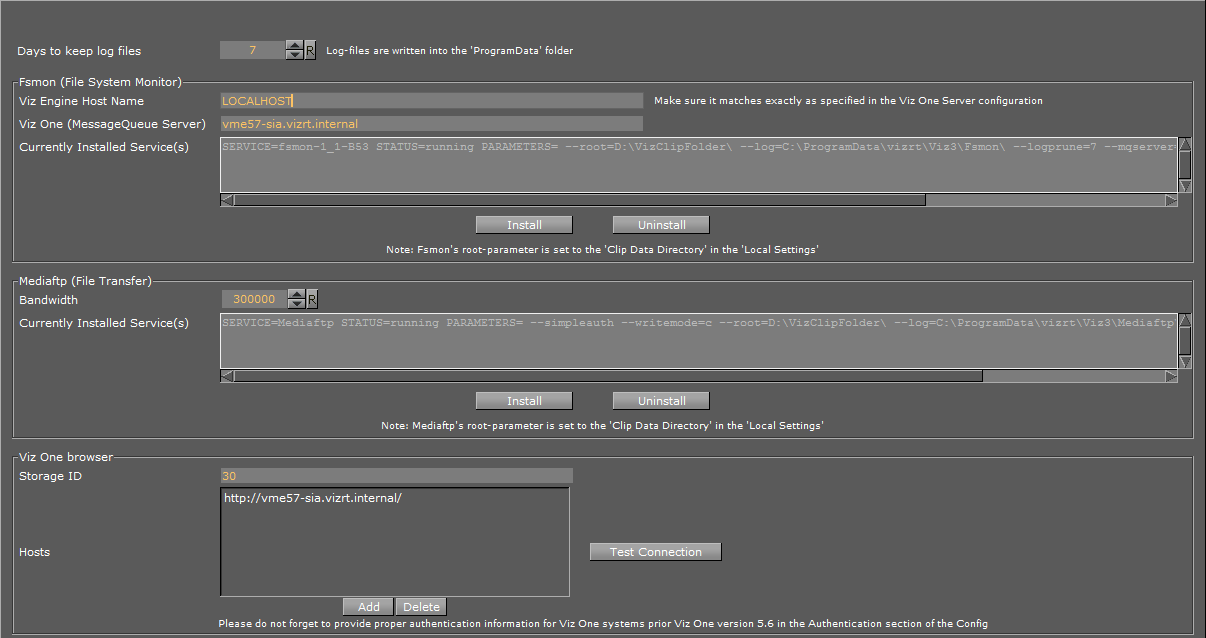
Viz One Properties
This section details the properties of the Viz One configuration panel.
-
Days to keep log files: Sets the number of days to keep log files (default is seven days). Log files older than the set number of days are deleted
Fsmon (File System Monitor)
-
Viz Engine Host Name: Sets the name of the local host (local host name entered by default). Make sure that the host name is exactly the same as the string specified in the Viz One Server Configuration
-
Viz One (MessageQueue Server): Sets the host name of the active Message Queue server (do not use a protocol prefix, e.g., http://)
IMPORTANT! To view and transfer files in Viz Artist, the host name entered in the Viz One (MessageQueue Server) must also be entered in the Viz One Browser panel.
-
Currently Installed Service(s): Shows the currently installed Fsmon service, with its parameters
-
Install/Uninstall: Installs and removes a Fsmon service
Note: Any currently installed service must be removed before a new service can be installed.
Mediaftp (File Transfer)
-
Band Width: Sets the transfer bandwidth, in Kbits per second
-
Currently Installed Service(s): Shows the currently installed Mediaftp service with its parameters
-
Install/Uninstall: Installs and removes a Mediaftp service
Note: Any currently installed service must be removed before a new service can be installed.
Viz One Browser
This is the configuration for the Viz One Browser in the Media Asset tab (see the Media Asset section of the Viz Artist User Guide).

-
Storage ID: Displays the Storage ID for Viz Artist as configured in Viz One.
-
Hosts: Opens a dialog to provide Viz Engine with the host-name for the desired Viz One instance when the Add button is clicked. The host name must include the protocol prefix, for example: http://vme57-sia. To remove a previously configured Viz One instance, select it from the list of hosts and click the Delete button.
-
Test Connection: Selects the desired host and click the Test Connection button to check if the configured Viz One connection is working correctly.
-
If Test Connection returns that the Viz Engine is not registered as a Video Server, the Engine must be added as a server in the Viz One Studio Administration. Please refer to the Viz One documentation for further information.
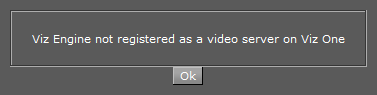
-
If Test Connection returns a Storage ID mismatch, please adjust the Storage ID field accordingly.

-
If Test Connection returns that the connection is valid, the Viz One instance has been configured correctly and is ready for use with Viz Engine.
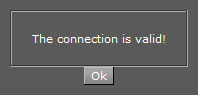
-