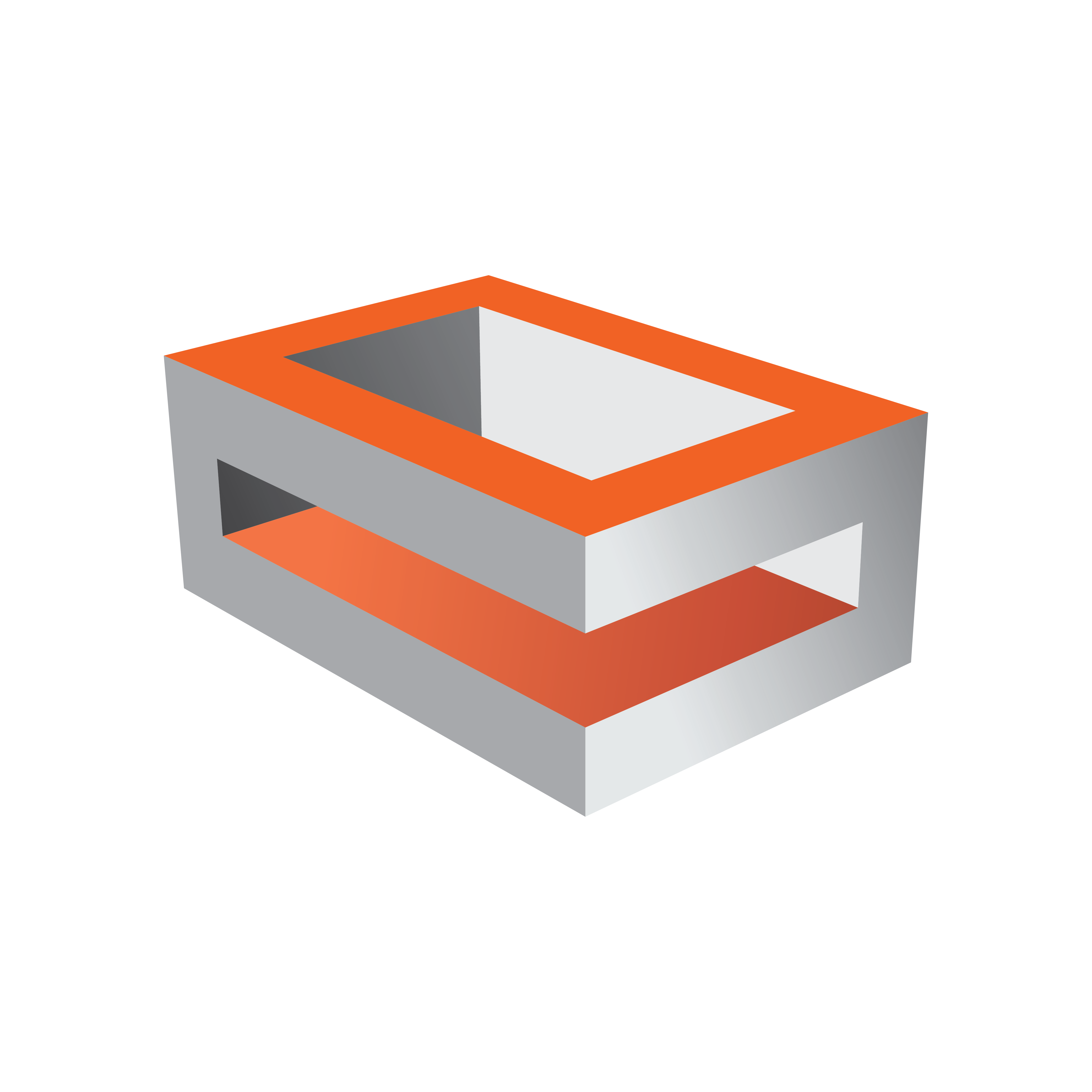
Viz Engine Administrator Guide
Version 3.14 | Published March 10, 2021 ©
Multiview
The Multiview feature provides the possibility to show a preview of channels (including live and clips) and do the actual rendering of the program on the same system. The channel preview is shown in a separate window. The Viz Opus system utilizes Multiview for preview, providing an efficient and cost-effective “TV in a Box” solution.
Two GPUs are required for this setup. One GPU is used for rendering and the other one to show the preview. This to make sure the Engine rendering is not affected by the preview window.
Multiview is disabled by default, but can be enabled by editing the Engine configuration file and changing the Multiview configuration setting to set enable_media_preview = 1. Follow these steps:
-
Locate the Viz Engine configuration file, normally in C:\ProgramData\vizrt\viz3. For security, copy the configuration file to a backup location before making changes.
-
Change the following entries as appropriate and make sure to save the configuration file as a text-file. The Viz Engine needs to be restarted for the changes to take effect.
## Enable multiview feature. Disabled by default.enable_media_preview = 1## Set the GPU on which Multiview should be executed. (one based)media_preview_affinity_gpu = -1## Set the update frequency for Multiview.media_preview_update_freq = 1
Parameters:
-
enable_media_preview = 0 or 1 (1 = enabled, 0 = disabled)
-
media_preview_affinity_gpu = -1 (-1 for preview not enabled. If enabled: 1 = GPU1, 2 = GPU2 and so on)
-
media_preview_update_freq = 1 (Refresh rate. E.g. 1 means that one preview channel is updated every render cycle.)
See Also
-
Viz Opus information (external link)