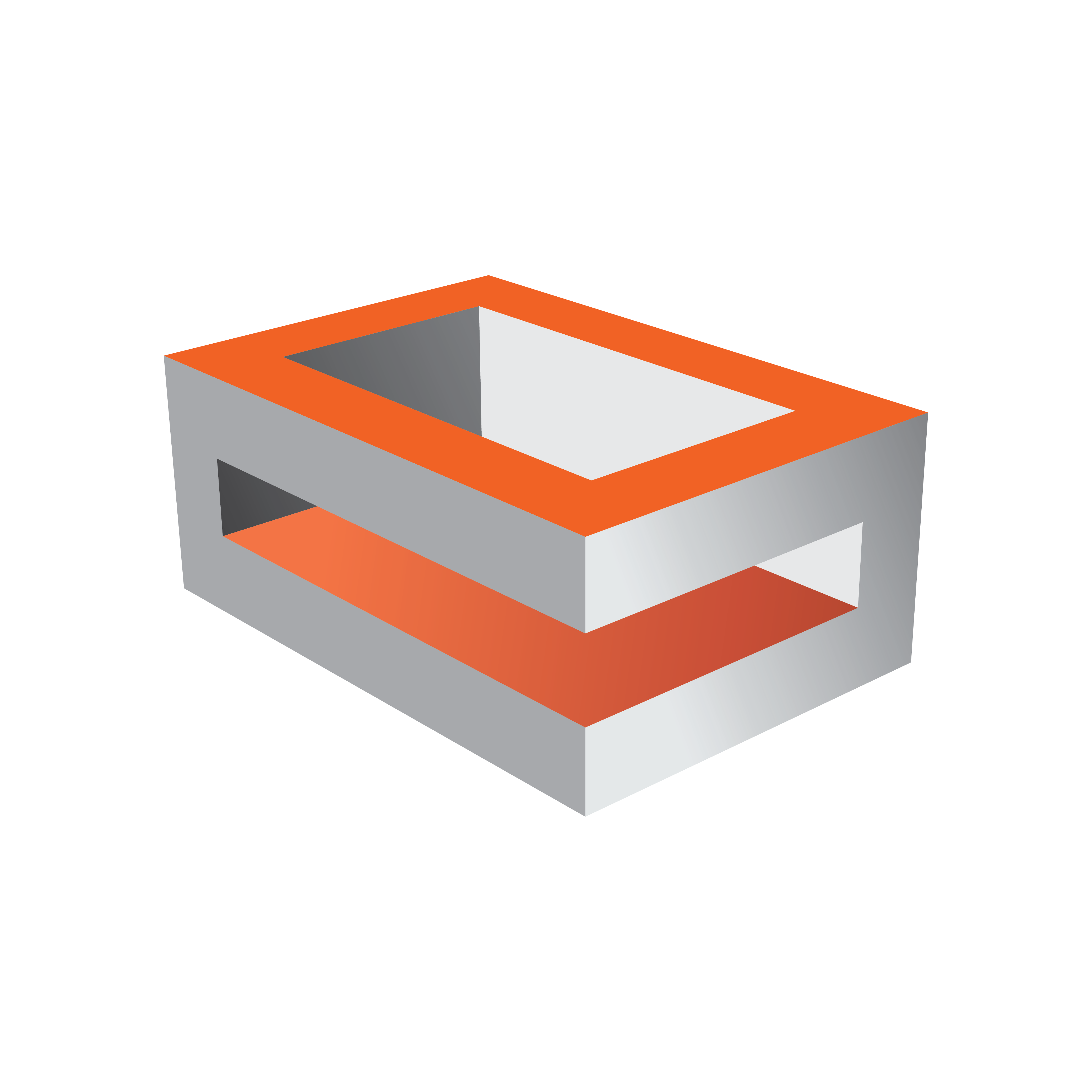
Viz Engine
Version 3.11 | Published August 27, 2018 ©
Video Input
Video input channels are enabled or disabled with this panel. To be able to use a Live input channel, Clip channel or Stream channel, the channel must first be set to active.
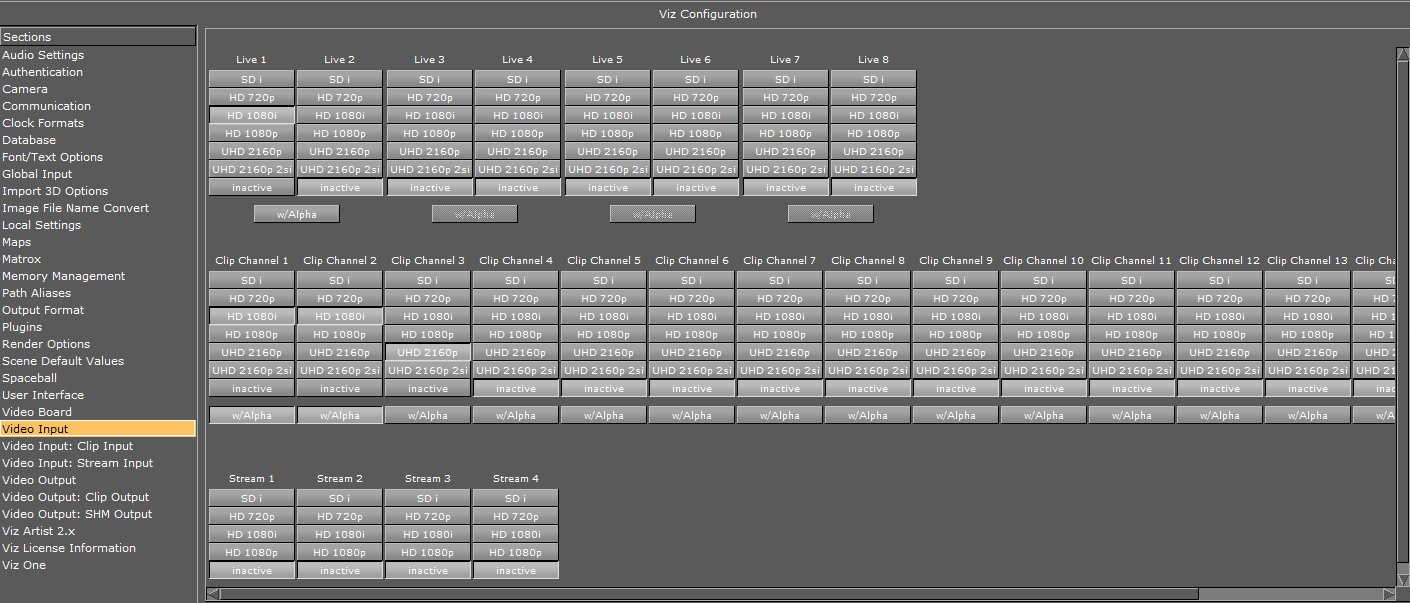
The frequency of the channels is defined in the Output Format section.
Live and Clip Channels
This panel is used for activating the Live input and Clip channels and contains definitions of the video standard to which the channel is configured. It is possible to mix video standards, for example, a Viz Engine configured to playout 1080i50 can have inputs configured to SD.
-
Live w/Alpha: For Input, this will combine the two (Live 1 and Live 2) channels to one channel carrying fill and key. This means that the Y (luminance) from Live 2 in YUV is used as the key signal.
-
Clip Channel w/Alpha: If enabled, the clip file must contain either key information or a key clip must be provided. The key clip must have the string “_key” appended to the filename. For example, a clip named i422_50M.avi must be named i422_50M_key.avi.
Note: Video input format may be limited by hardware capabilities of the video board.
Stream Channels
The Stream channels are for live video streams (see Video Playout From a Video Stream in the Viz Artist User Guide). Set each Stream to active or inactive.
No Onboard Video Board
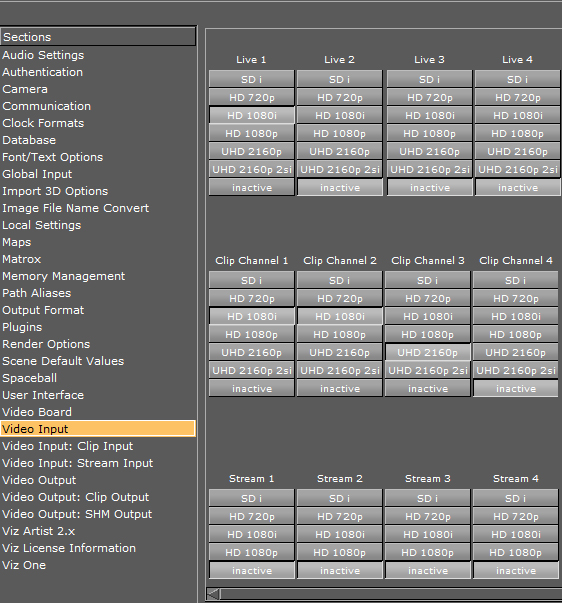
When there is no installed video board (standard-PC), the video input section no longer shows the Alpha options for Live and Clip. Video input for standard-PC versions enable clip playback by using settings in the Properties panel.