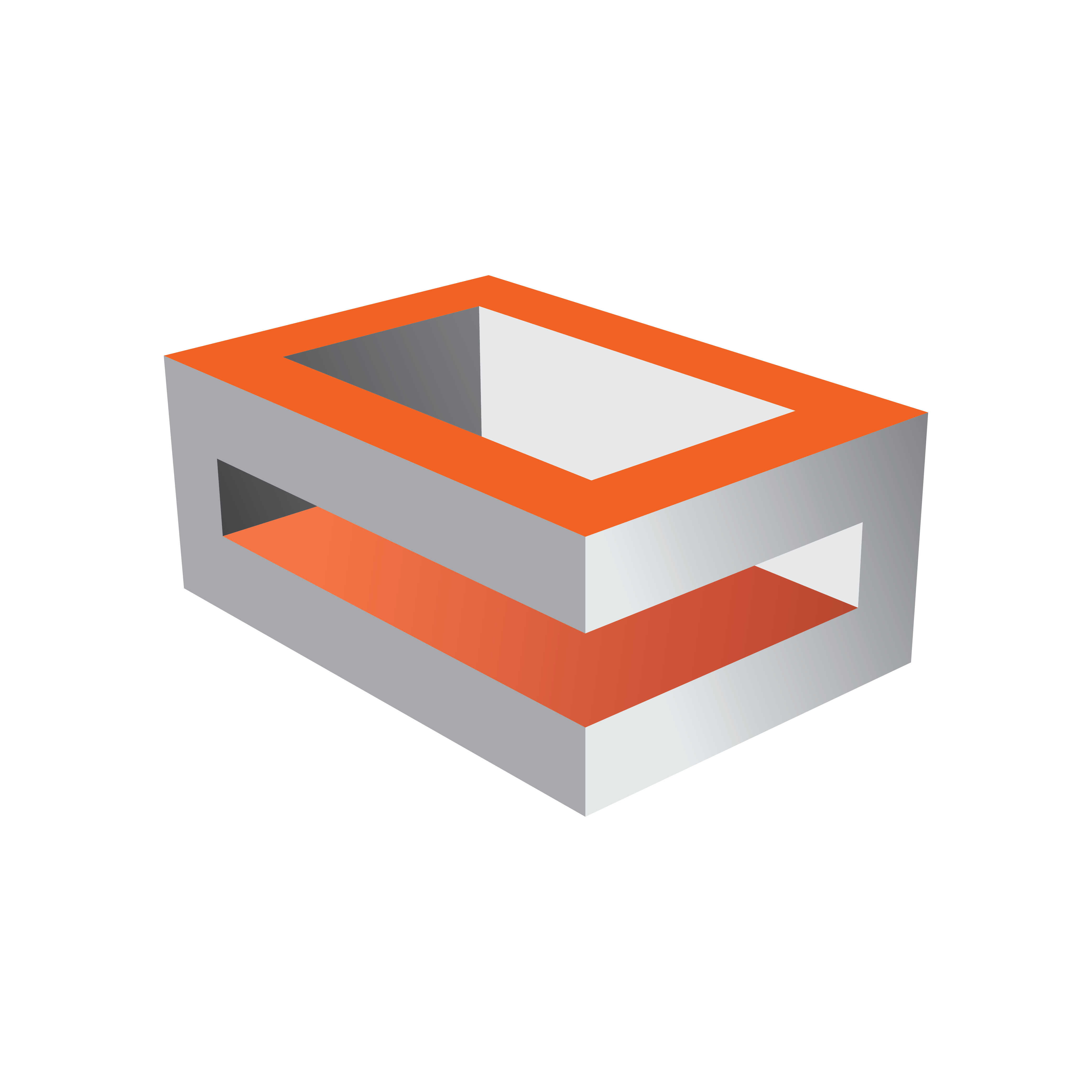
Viz Engine
Version 3.10 | Published April 03, 2018 ©
Video Input
Video input channels are enabled or disabled in this section. To be able to use a Live input channel, a Clip channel or a Stream channel, it first has to be set to active in this panel.
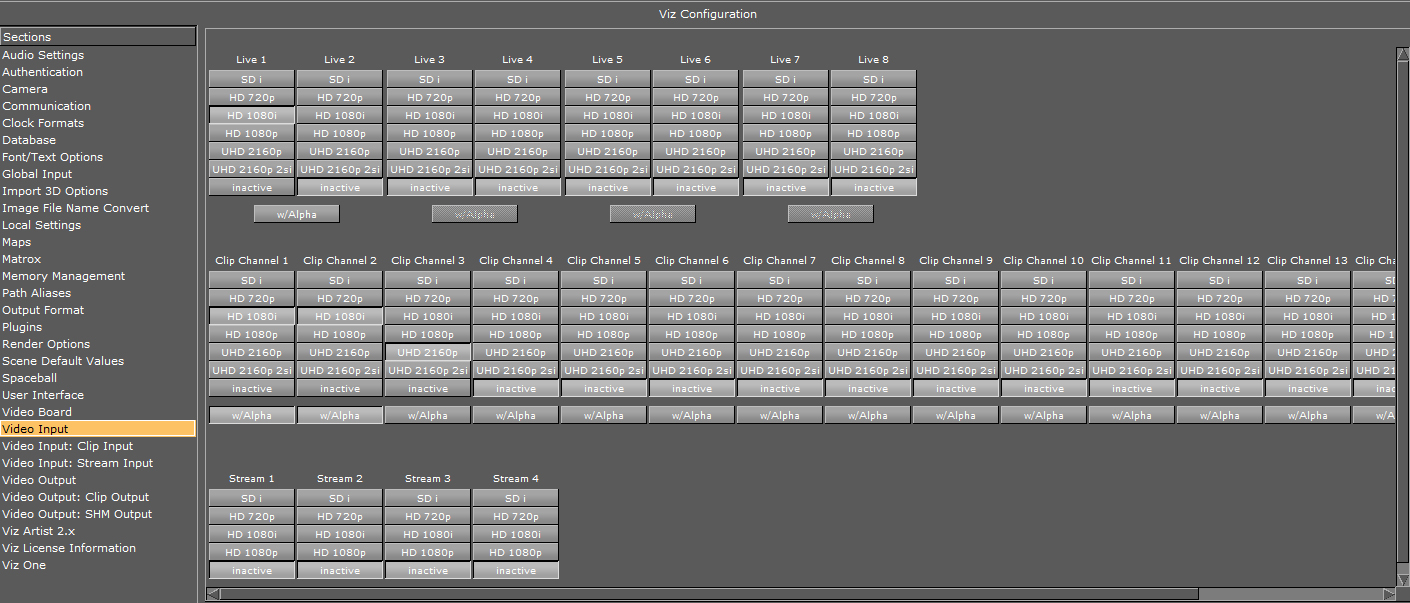
The frequency of the channels is defined in the Output Format section.
Live and Clip Channels
This panel activates the Live input and Clip channels and defines the video standard that the channel is configured to. It is possible to mix video standards, for example, a Viz Engine configured to play out 1080i50 can have inputs configured to SD.
-
Live w/Alpha: For the Input this will combine the two (Live 1 and Live 2) channels to one channel carrying fill and key. This means that the Y (luminance) from Live 2 in YUV will be used as the key signal.
-
Clip Channel w/Alpha: When enabled the clip file must either contain key information or a key clip must be provided. The key clip must have the string “_key” appended to the filename. For a clip named i422_50M.avi this would be i422_50M_key.avi.
Note: Video input format may be limited by hardware capabilities on the video board.
Stream Channels
The Stream channels are for live video streams (see Video Playout From a Video Stream in the Viz Artist User Guide). Set each Stream to active or inactive.
No Onboard Video Board
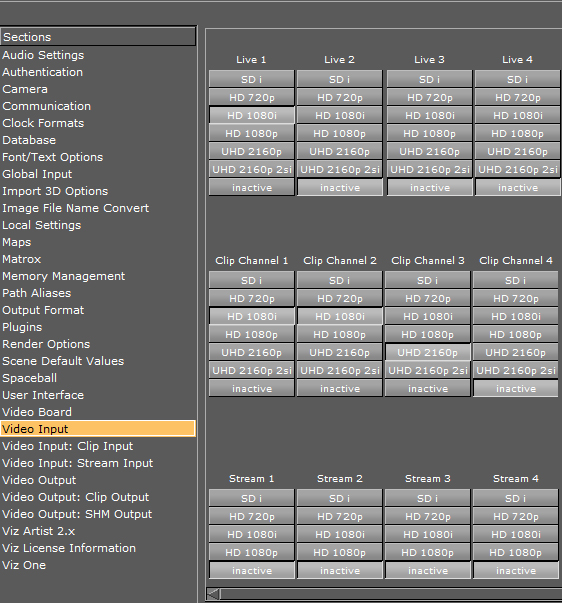
When there is no installed video board (standard-PC) the video input section no longer shows the Alpha options for Live and Clip. Video input for standard-PC versions enable clip playback through the Properties Panel.