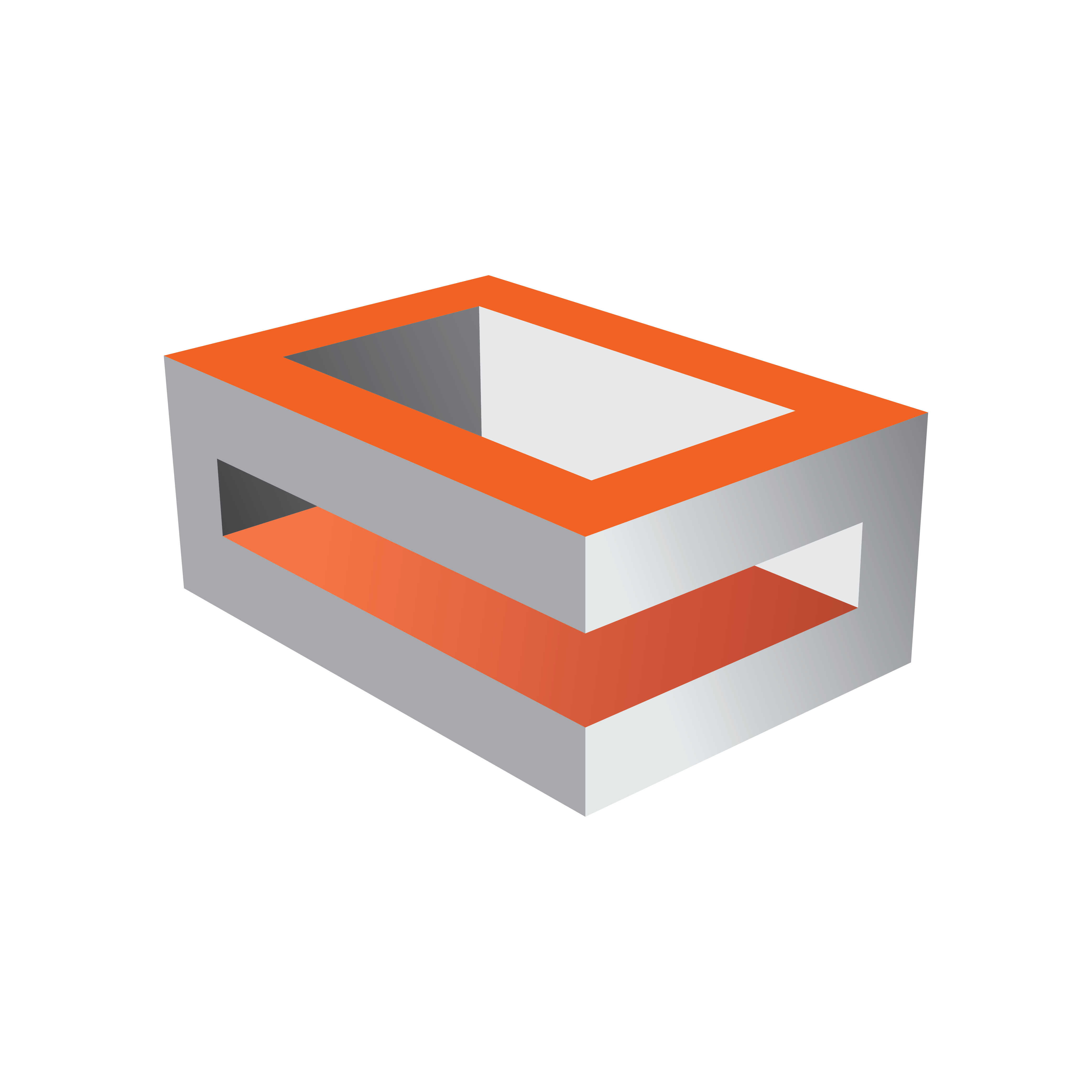
Viz Engine
Version 3.10 | Published April 03, 2018 ©
Synchronization
If a Viz Engine is restarted or added to the cluster of Viz Engines for playout, the VizCommunication.Map data will not available on this Viz Engine. The local map on a new or restarted Viz Engine can be synchronized with the local map on another running Viz Engine in the same cluster.
Example: If Viz Engine 1 restarts it will look to, for example, Viz Engine 3 to update it’s local VizCommunication.Map.
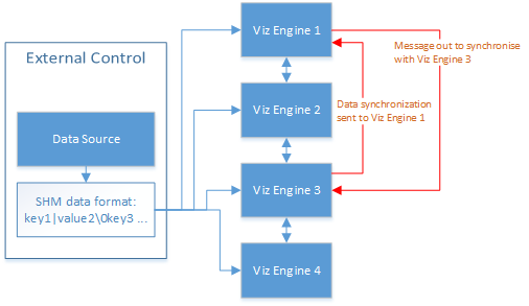
A start-up Viz Engine can be synchronized through:
-
TCP, or
-
UDP, or
-
An External Control Application, or
-
Commands
This section contains information on the following topics:
TCP and UDP Synchronization
Use the procedure detailed below to synchronize a restarted or added Viz Engines, in a cluster, with the TCP or UDP protocol:
-
TCP: The recommended communication protocol to synchronize maps on start-up because it is reliable and efficient (see SHM over TCP).
-
UDP: For fast communication, but has drawbacks. For instance, packets can get lost (see SHM over UDP).
To Synchronize a Viz Engine with TCP or UDP
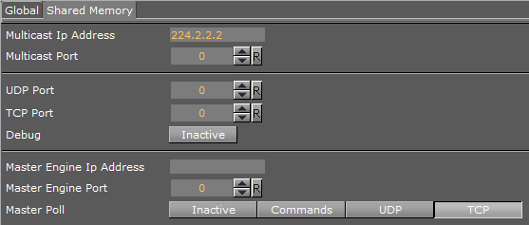
-
Go to the Configuring Viz.
-
Click on Communication.
-
Click on the Shared Memory Properties tab.
-
Enter the TCP or UDP port number.
Always make sure that the selected port number is not in use by any other program on the same subnet.
-
In Master Engine Ip Address type the Ip address of a running Viz Engine to synchronize with. Example <IP/hostname of Viz Engine 3>.
Note: Must be the IP address of a running Viz Engine in the same cluster system.
-
In Master Engine Port, type the port number to be used (default 6100).This port sends the single startup synchronization command to start synchronizing. It should be the same as the general communication port of the Viz Engine set in Master Engine IP Address.
-
In Master Poll, select UDP or TCP as selected in step 4.
-
Click Save.
External Control Synchronization
Synchronization can also be done from an External Control Application. The following command has to be sent to the Viz Engine which has the memory map populated:
-
From a Command Interface
VIZ_COMMUNICATION SYNCHRONIZE_TO <engine port>where the Viz Engine is the engine which receives the data through the Command Interface. The port is usually 6100 (standard command interface port).
Note: Vizrt do not recommend this as a method for synchronization.
-
Through TCP Communication
VIZ_COMMUNICATION SYNCHRONIZE_SMMTCP <engine port>where the Viz Engine is the engine which receives the data, and the port is the one that was specified for incoming TCP key|value pairs on the Viz Engine which is to receive the data (see SHM over TCP).
-
Through UDP Communication
VIZ_COMMUNICATION SYNCHRONIZE_UDP <engine port>where the Viz Engine is the engine which receives the data, and the port is the one that was specified for incoming UDP key|value pairs on the Viz Engine which is to receive the data (see SHM over UDP).
Command Synchronization
Another communication option is by Commands. Here each map entry is synchronized through commands.
It is reliable, but very slow and blocks the engine for quite an amount of time, if the map is large.
Note: Vizrt do not recommend this as a method for synchronization.
To synchronize a Start-up Viz Engine with Commands
-
Go to the Configuring Viz.
-
Click on Communication.
-
Click on the Shared Memory Properties tab.
-
In the Shared Memory panel set these parameters:
-
Master Engine Port: Enter the communication port of the Master engine (default is 6100).
-
Master Poll: Click on Commands.
-
-
Click Save.