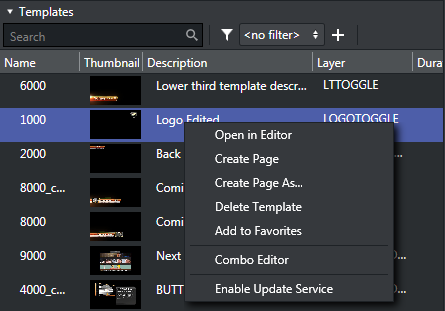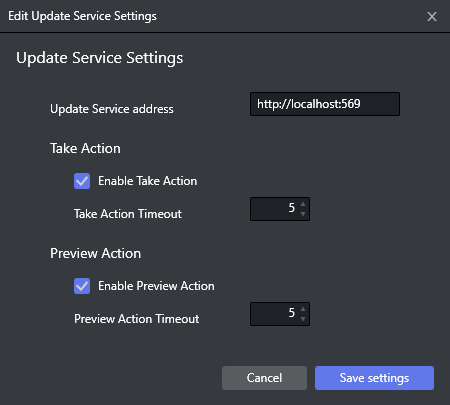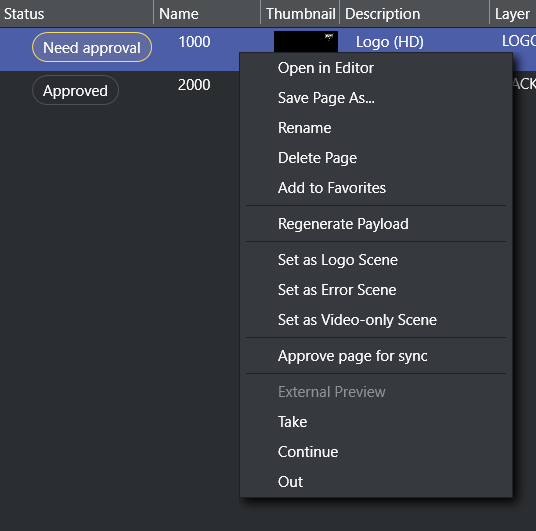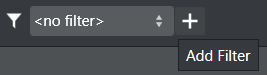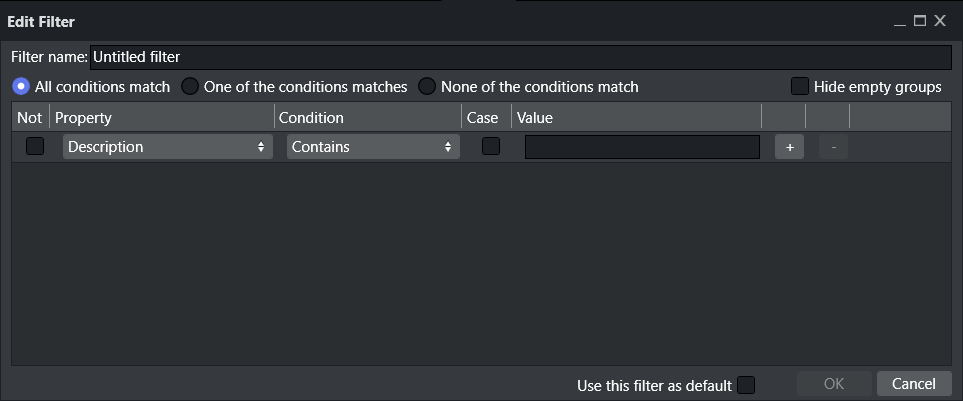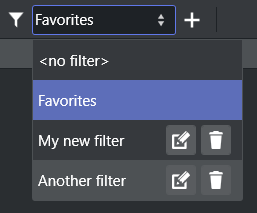In the Templates and Pages panels, you can view all imported templates and created pages respectively. You can also filter your templates and pages view and add content to pages using the Page Content Filling Window.
Templates
Templates (and the pages created from templates) can have fields or elements that fill in based on the current playlist data. This will typically be information such as “What is the name of the next film?” or “When does the next film start”?
Pages
Pages are graphic elements ready for playout that can be manually or automatically added to the playlist. Pages are created from Templates that a graphic artist creates in Viz Artist.
Pilot Data Elements
In the Pilot Data Elements panel, all locally known Viz Pilot elements are shown,for manually dragging into a playlist or to be used by Rules. Even if an element is not yet known by the local Media Sequencer (but exists in the Pilot Database), it can be referenced and used by a channel and will be added to the local list once the playlist has been imported.
Template Context Menu
In the Templates menu, right-clicking a selected template opens a context menu:
Open in Editor: Opens the template editor which allows you to create a new page based on the template.
Create Page: Creates a page based on the selected template using the same name as the template.
Create Page As: Create a page with a given new name.
Delete Template: Deletes the selected template/data.
Add to Favorites: Adds the template to your pre-defined Favorites filter.
Combo Editor: Opens the Combo (short for Combination) template editor where you can change templates based on multiple Transition Logic (TL) scenes.
For more detailed information, see section Combo Page Editor.Enable Update Service: Enables you to assign an Update service for the selected template.
(Disable Update Service): Disables the Update service for the selected template.
Edit Update Service: A pop-up menu for editing the Update service for the selected template (by setting the Service URL).
A Timeout on the available commands (Take and Preview) can be set. This timeout delays the given command sent by the Media Sequencer to the Viz Engine.
Pages Context Menu
Right-clicking a selected Page opens the following context menu:
Open in Editor: Opens the Template Editor for updating the page or saving it as a new page, based on the same template.
Save Page As: Creates a page based on an existing page. The page can be opened in the Template Editor for editing.
Rename: Changes the name of the selected page. Duplicate page names are not allowed.
Delete Page: Deletes the selected page(s).
Add to/Remove from Favorites: Adds or removes the page from the pre-defined Favorites filter, see To add a template or page filter.
Regenerate Payload: Regenerate the internal payload as set via Page Editor or Page Content Filling
Set as Logo Scene: Sets a selected page as the default Logo Scene that can be controlled from the toolbar.
Set as Error Scene: Sets a selected page as the default Error Scene that can be controlled from the toolbar.
Set as Video-only Scene: Sets the selected video scene as the default video-only scene that can be controlled from the toolbar.
Approve page for sync: Approves the selected page to be synchronized by Housekeeper Service, this is only available when Housekeeper address is set, see Configuring the Housekeeper Service.
External Preview: Shows the scene on your defined preview Viz Engine.
Take: Immediately takes the page on-air on your program Viz Engine.
Continue: Continues the page on-air on your program Viz Engine.
Out: Immediately takes the page off-air (hard cut) on your program Viz Engine.
Template, Page and Pilot Data Element Filters
The Templates, Pages and Pilot Data Elements panels allow you to add filters for quickly sorting your lists.
Note: There is a predefined Favorites filter that will display only items marked as favorite using the context menu option.
To add a new filter
Click the Plus icon.
The Edit filter window opens:
Enter a Filter name.
Select whether the filter should apply if:
All conditions match.
One of the conditions matches.
None of the conditions match.
Continue to define your filter by adding conditions.
The list of events is filtered as you define your conditions, allowing you to verify that the filter is configured correctly.
Note: Filters are shared across all channels and between Playlist, Pages and Pilot Data Elements panels.
To manage an existing filter
Open the dropdown menu:
Click the corresponding icon buttons for Edit or Delete.
See Also