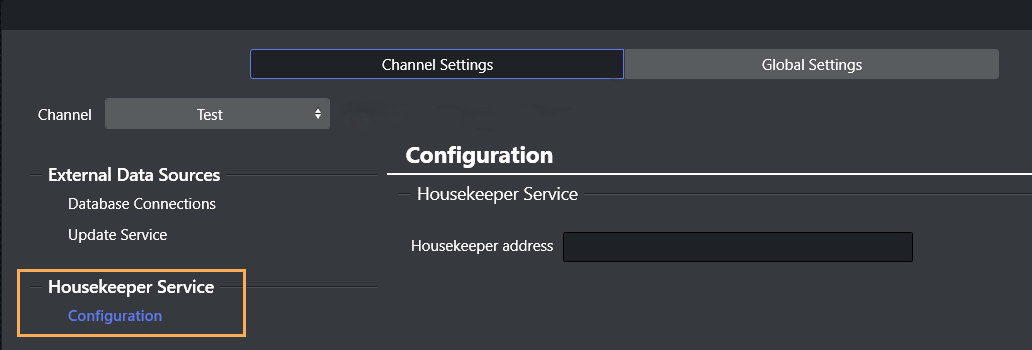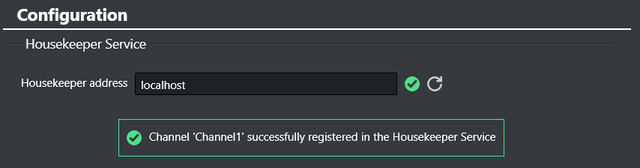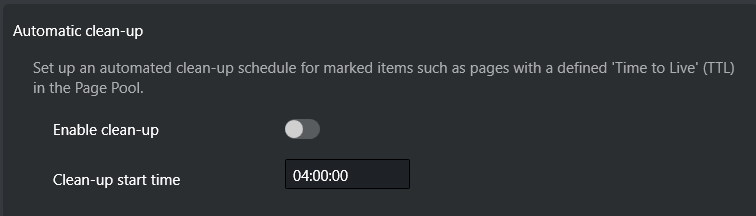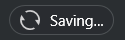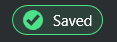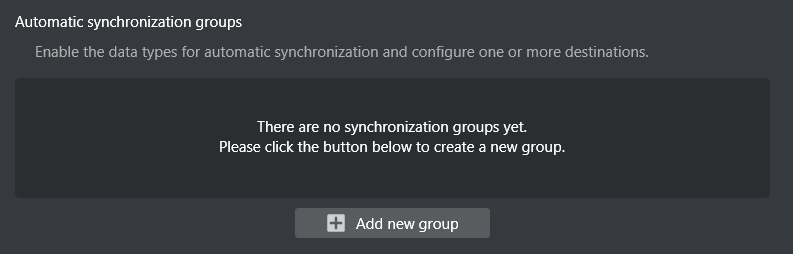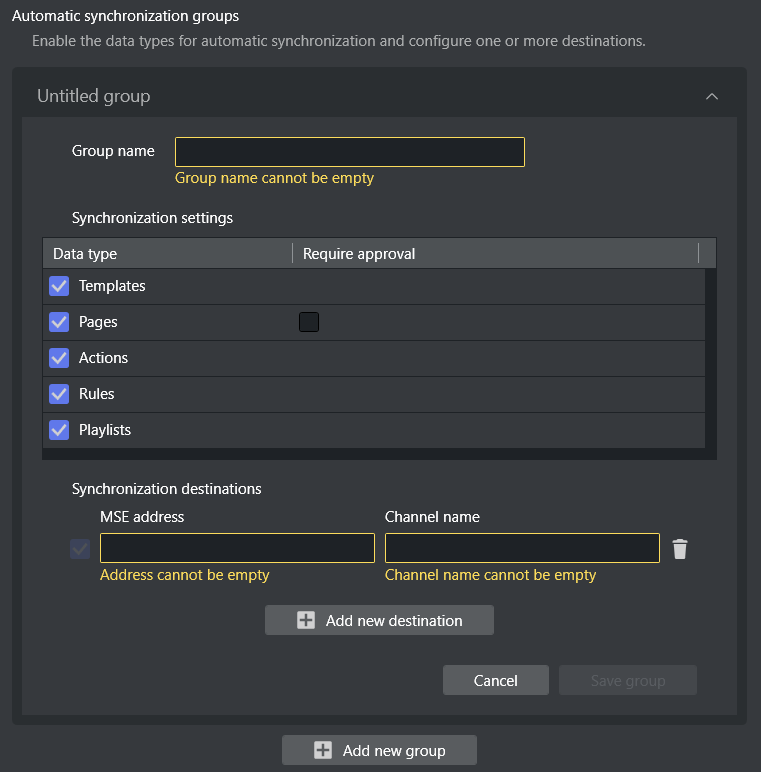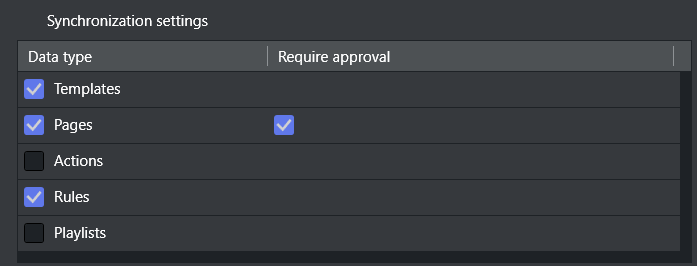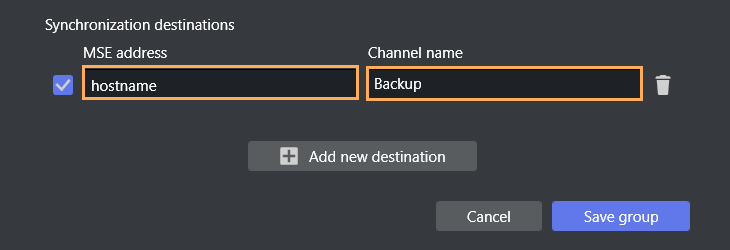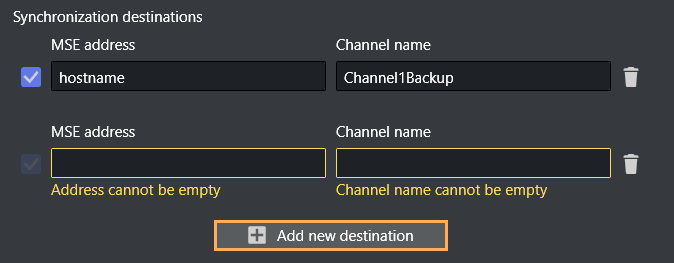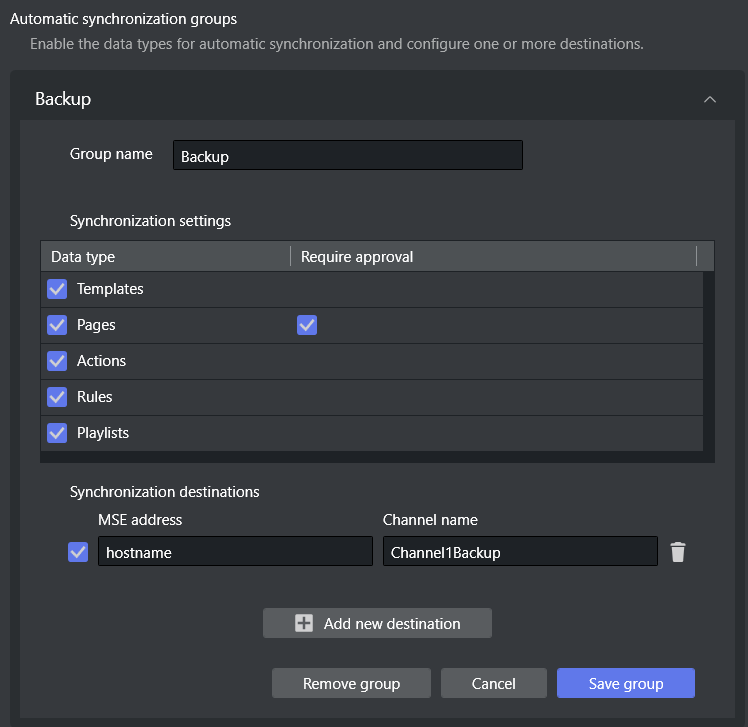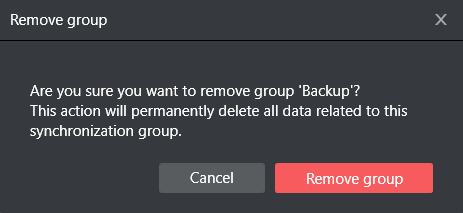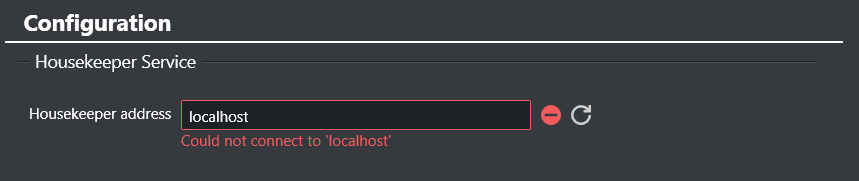The Housekeeper Service configuration can be found by navigating to Viz Channel Branding client > Channel Settings > Housekeeper Service > Configuration.
Working with Housekeeper
Service Configuration
You perform configuration on a per channel basis, in the Channel Settings menu.
Channel Registration
To set up the service, you must first register the current channel in the Housekeeper service.
To register a channel in the Housekeeper service
Navigate to Viz Channel Branding client > Channel Settings > Housekeeper Service > Configuration.
In Housekeeper address, enter the hostname or IP address of the installed Housekeeper service.
Click Connect.
An attempt is made to connect to the Housekeeper service.
If there are issues, see Troubleshooting.A list of synchronization groups for the current channel is presented.
If the the current channel is present in the Housekeeper service, no further configuration is necessary.Please now refer to section Synchronization Groups below.
If the current channel is not present in the Housekeeper configuration, a prompt indicates which address and channel will be registered.
Click Register channel.
A confirmation message reports successful registration.
After successfully registering the channel, it is possible to set up the Automatic Clean-up settings and Synchronization Groups.
Troubleshooting channel registration
See the Troubleshooting section below.
Automatic Clean-up
You can configure an automated clean-up schedule for elements marked with Time To Live (TTL).
Note: Only pages in the Page Pool can be assigned a TTL. Use the TTL column to select the date from which the Housekeeper Service can clean-up the Page.
To configure the clean-up schedule
Note: The Housekeeper Service has default values already set after registration of a new channel.
Clean-up is disabled
Start time is 04:00:00
Select the Enable clean-up toggle button to either enable or disable automatic clean-up.
In Clean-up start time, enter the time (format hh:mm:ss) that the clean-up operation will start executing.
After a short delay, the new settings are automatically saved in the Housekeeper service.
A status icon indicates the progress of your request.
Status | Meaning |
|---|---|
The request has been sent for processing. | |
The request is successful, the settings are saved in the Housekeeper Service. | |
The request has failed, and an error message is displayed to provide further details. |
Synchronization Groups
You can create any number of synchronization groups, each with a distinct configuration.
The Housekeeper service
stores the created groups and initiates automatic synchronization of the chosen data types from the current channel, to the designated destinations
monitors any alterations in the current channel and ensures automatic synchronization across all destinations.
To create a synchronization group
You must first specify hostname and connect, as described above in To register a channel in the Housekeeper service.
Click Add new group.
Note: The list of synchronization groups is empty at initial configuration.
Options for automatic synchronization of a group are displayed.
In Group name, provide a meaningful name for your group.
(Optional) Under Synchronization settings, you can enable or disable synchronization of any of the presented Data types.
Additionally, you can optionally specify whether Pages in the Page Pool will require approval, before synchronization.Under Synchronization destinations, define the targets for receiving the synchronized updates.
MSE address: The address of the Media Sequencer (MSE).
Channel name: A valid channel name.
When MSE address and Channel name are valid, a checkbox is available to enable or disable the destination.
Note: The list of synchronization groups is empty at initial configuration.
Note: Disabling (Synchronization destinations checkbox is unchecked) a destination halts synchronization for the destination.
Click Save group.
The new group name is displayed among a selectable list.The Housekeeper service now begins monitoring the current channel for any changes, to initiate any synchronization.
(Optional) To add another destination, click Add a new destination.
A new row for configuration is displayed. Repeat steps 2-6.
To modify a synchronization group
You can browse or edit a Synchronization group, the expander can be opened and all the fields updated and the changes saved.
Navigate to the menu Viz Channel Branding client > Channel Settings > Housekeeper Service > Configuration > Automatic synchronization groups.
Click the expander to open.
Select a Group name from the listing.
Make required modifications.
Click Save group.
To remove a synchronization group
Click the expander to open.
Select a group from the listing.
At the bottom of the form, click Remove group.
Removing a group is an irreversible operation. From the confirmation dialog, click Remove group.
Once a group is removed, the Housekeeper service will cease all synchronization processes linked to that group's configuration.
Note: If you wish to temporarily halt the synchronization, it is recommended to disable the destinations by canceling the checkbox as described in step 5 above.
Troubleshooting Housekeeper Configuration
Channel Registration
If the connection cannot been established, an error message is displayed.
Click Refresh () to retry the connection.
A common issue is an invalid address.
General Failures
If any of the steps described in this section fail, a feedback message is displayed.
Try restarting or continue the operation from the failed step.