
Viz Channel Branding User Guide
Version 5.0 | Published July 10, 2023 ©
Page Content Filling
This page covers the following topics:
Promo Server
To register a new address in Promo Server, fill in the Promo Server address field[1].
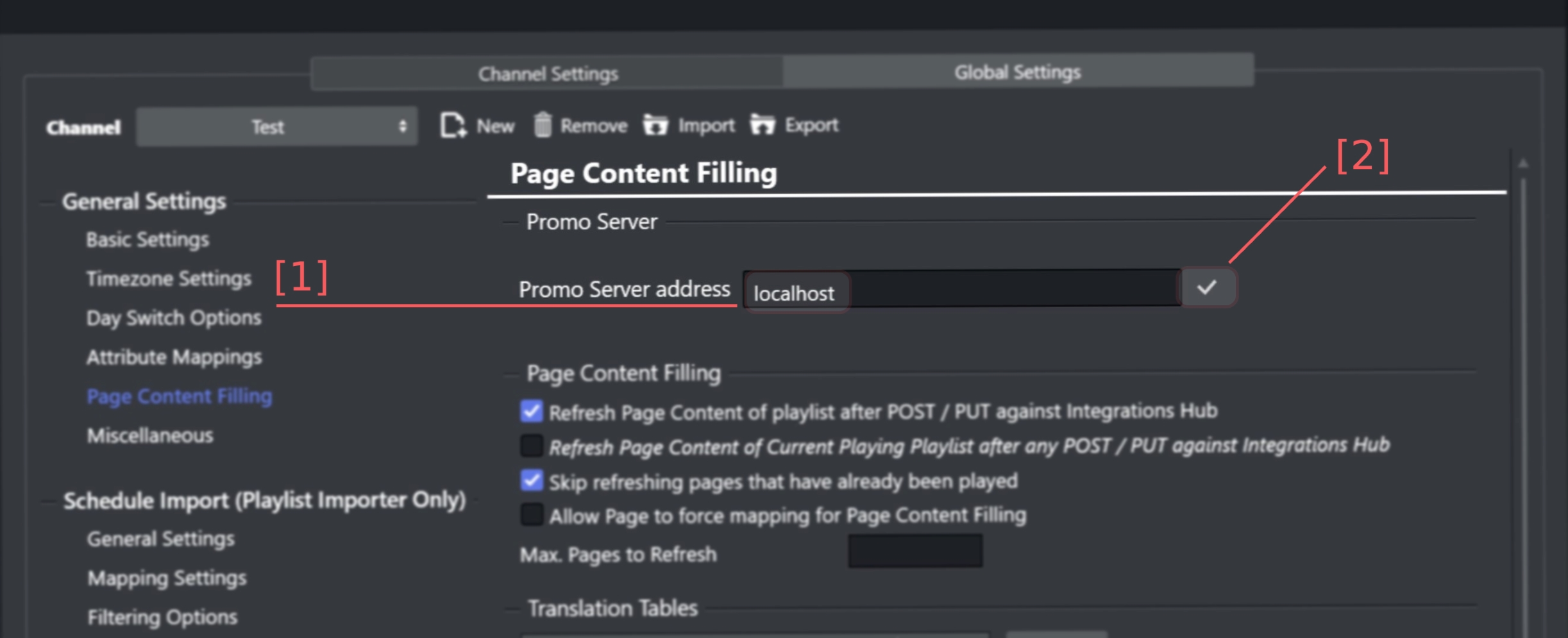
-
Promo Server address [1]: The network address for Promo Server.
-
If the selected channel has no registered promo server addresses, the field will be empty.
-
If there are registered addresses the field will be pre-populated with the active address, such as localhost on the screenshot.
-
-
Connect button [2]: Clicking on it will attempt to connect to Promo Server.
-
Will be presented once the Promo Server address is filled in.
-
Once the address is filled in, the Connect button[2] will become visible. Click the button to attempt the connection.
In case the connection has not been established, an error message[3] will be displayed.
If the problem could be resolved, click on the Reconnect button[4].
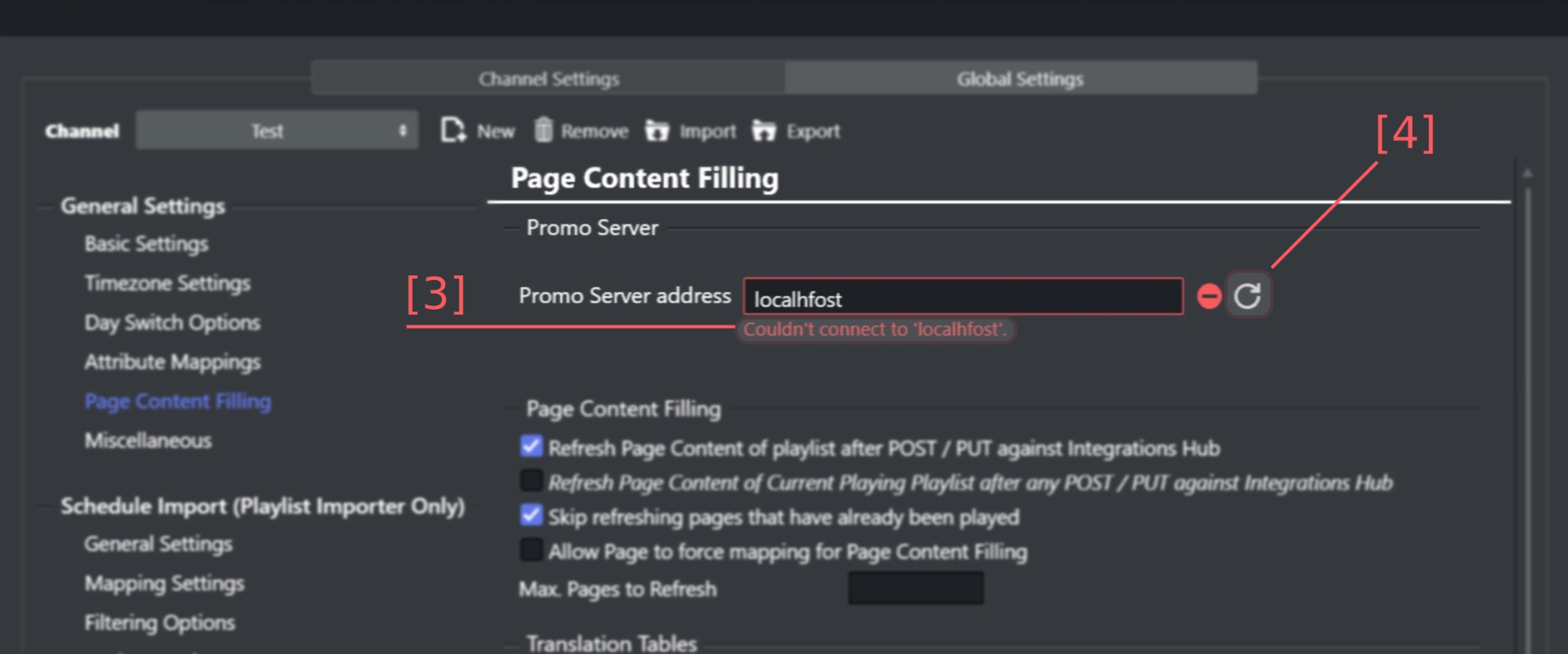
-
Error message placeholder [3]: Displayed in case there were any connection problems, including using an invalid address.
-
Reconnect button [4]: Clicking on it will attempt to connect to Promo Server. Displayed in case there were any connection problems, including using an invalid address.
Configuring Promo Server
When the connection has been established successfully, there are three possible scenarios:
Current channel and machine address successfully registered in Promo Server
In this scenario, the current channel is present in the Promo Server configuration as well as the current machine address, so no configuration is necessary.
There is a feedback prompt message[5] that the registration is successful.
The list of registered addresses[6] for the channel will become visible and the respective active channel[7] label indication.
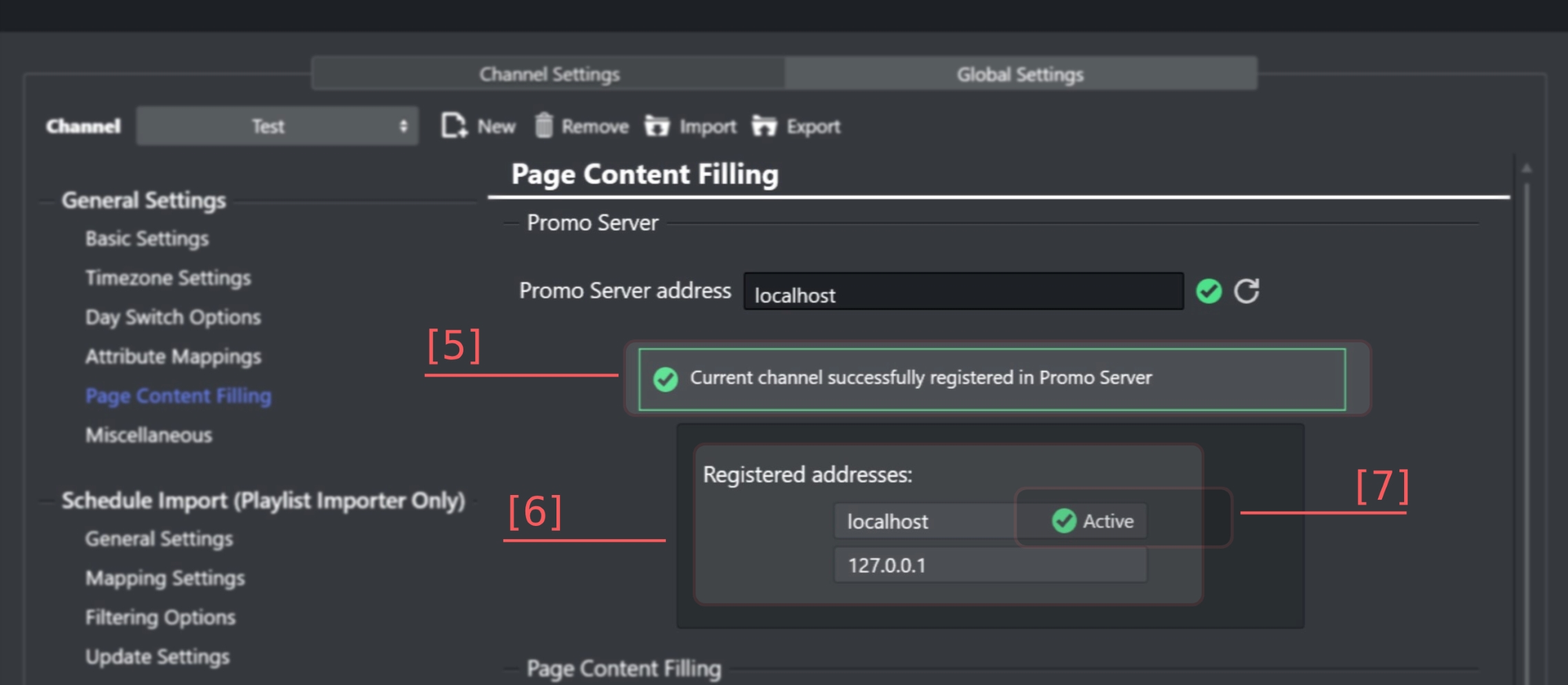
-
Feedback prompt message [5]: Shows if the configuration is successful.
-
List of registered addresses [6]: All the addresses that are registered in Promo Server for the selected channel.
-
Active address [7]: The label that indicates which address is active.
Register current machine address in Promo Server
In this scenario, the current channel is present in the Promo Server configuration, but this machine address is not registered.
There is a feedback prompt message[8] that the address is not registered for the current channel.
The register address button[9] will be displayed and the registration prompt message[10] indicates which address and channel will be registered.
Clicking the registered address[9] will attempt to register in Promo Server and the feedback placeholder will be updated accordingly.
The feedback steps presented for this scenario are:
-
Adding address
-
Verifying address
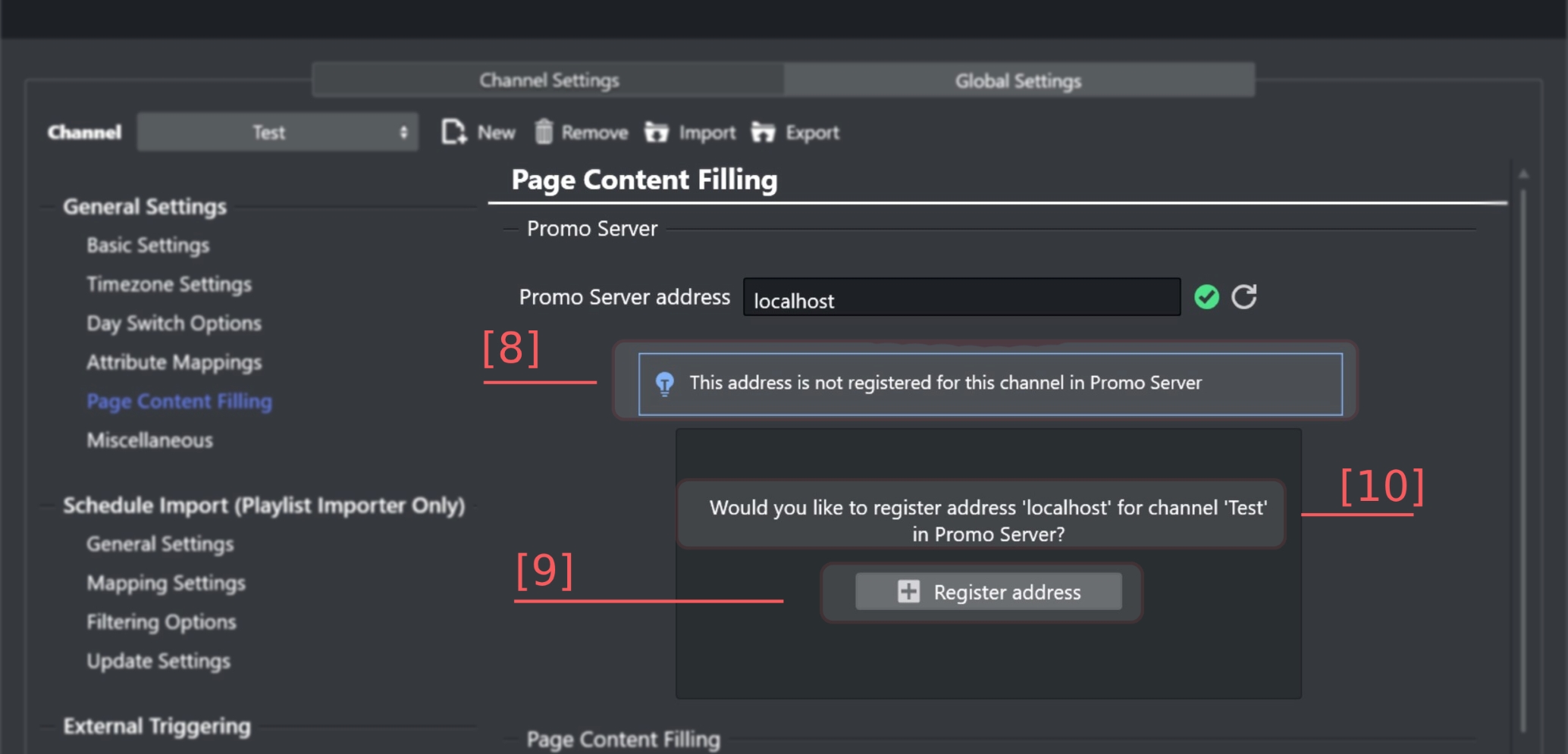
-
Feedback prompt message [8]: In this case indicates that the channel is present in Promo Server, but the current address is not registered for the channel.
-
Register address button [9]: Clicking on it will attempt to register the current address.
-
Registration prompt message [10]: Indicates which address and which channel will be registered.
Register current channel and machine address in Promo Server
In this scenario, the current channel is not present in the Promo Server configuration, so the machine address is not registered either.
There is a feedback prompt message[11] that the address is not registered for the current channel.
The register channel button[13] will be displayed and the registration prompt message[12] indicates which address and channel will be registered.
Clicking the register channel[13] will attempt to register in Promo Server and the feedback placeholder will be updated accordingly.
The feedback steps presented for this scenario are:
-
Adding channel
-
Adding address
-
Verifying address
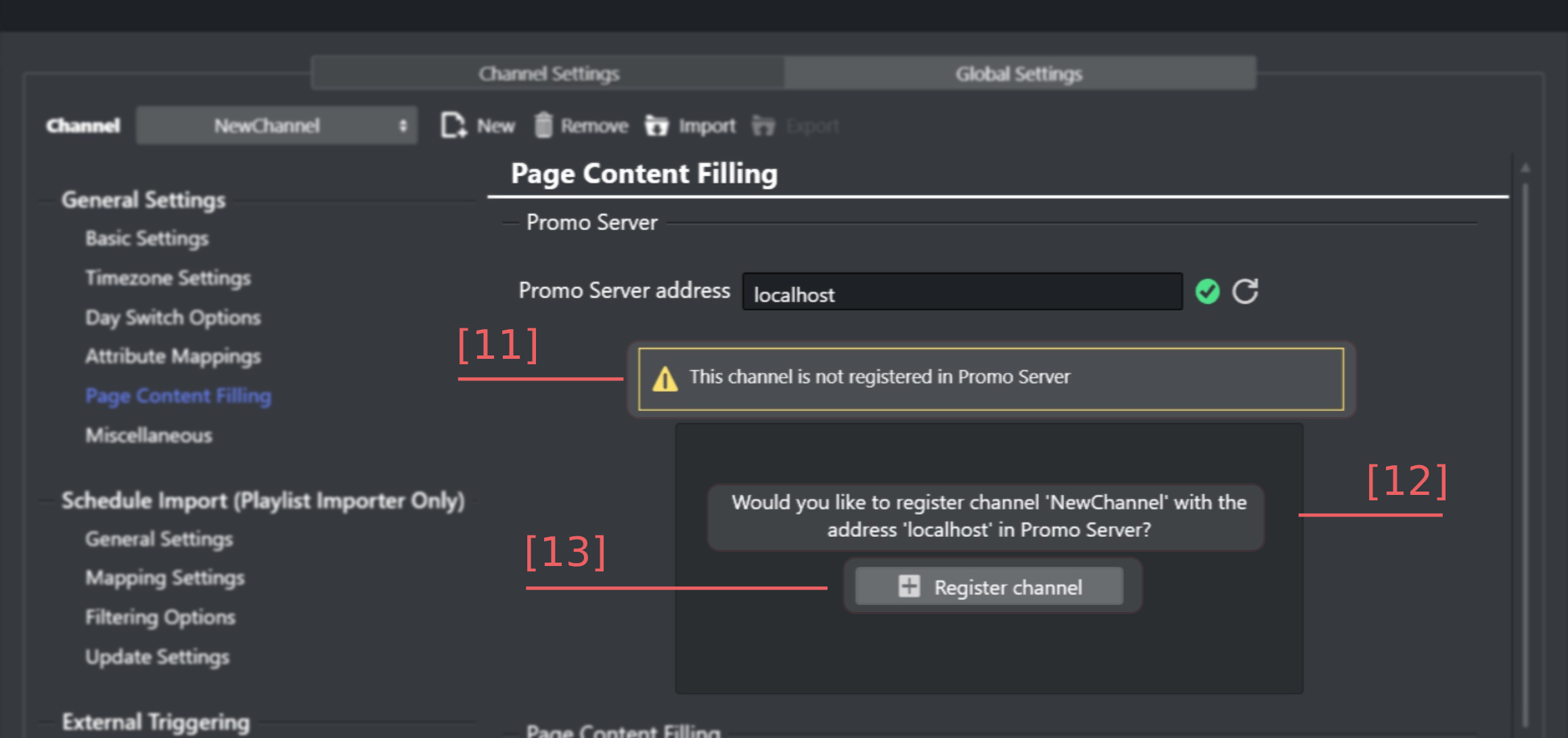
-
Feedback prompt message [11]: In this case indicates that the channel is not present in Promo Server.
-
Registration prompt message [12]: Indicates which address and which channel will be registered.
-
Register channel button [13]: Clicking on it will attempt to register the channel.
Issues configuring Promo Server
If any of the steps fails for the scenarios described above, it is possible to restart or continue the process from the failed step and see the information in the registration prompt message[15], and the failed step will be indicated with a feedback status icon[16].
If a certain registration step is taking time, it will be indicated with the loading status icon[14].
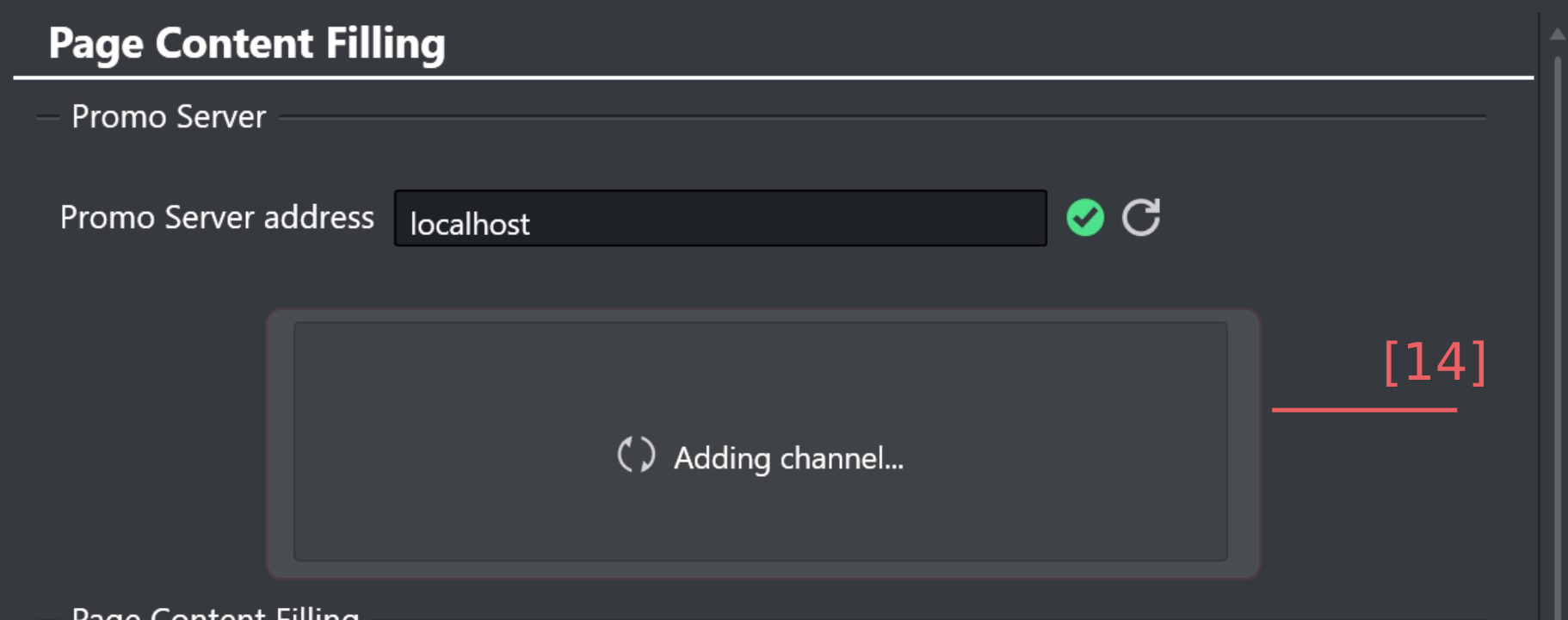
To restart the process, click register address[9] or register channel[13] respectively.
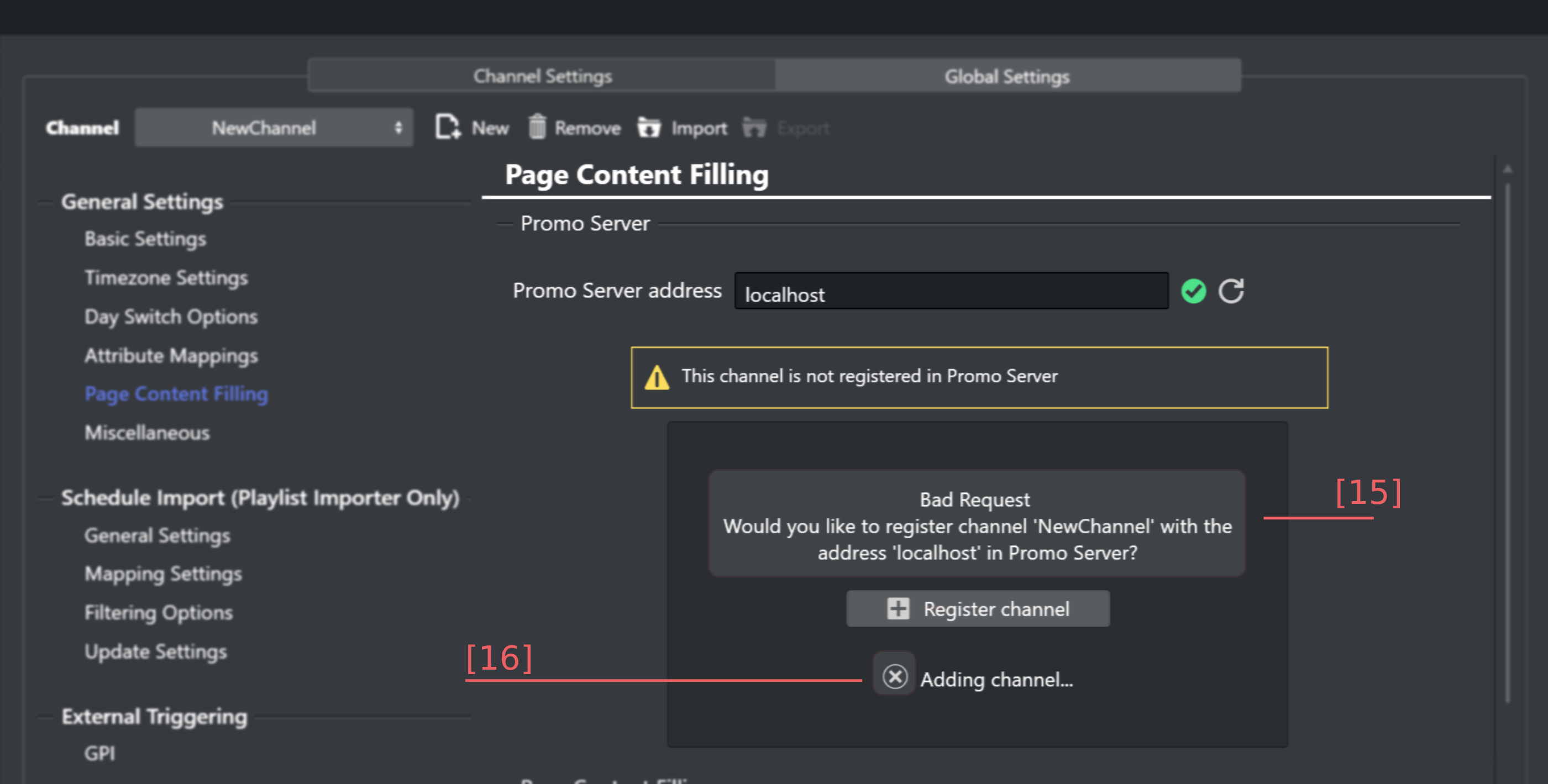
-
Loading feedback [14]: Will display which step is currently being processed.
-
Registration prompt message [15]: Indicates which error occurred during the registration.
-
Feedback status icon [16]: Indicates which step failed or succeeded.
Page Content Filling
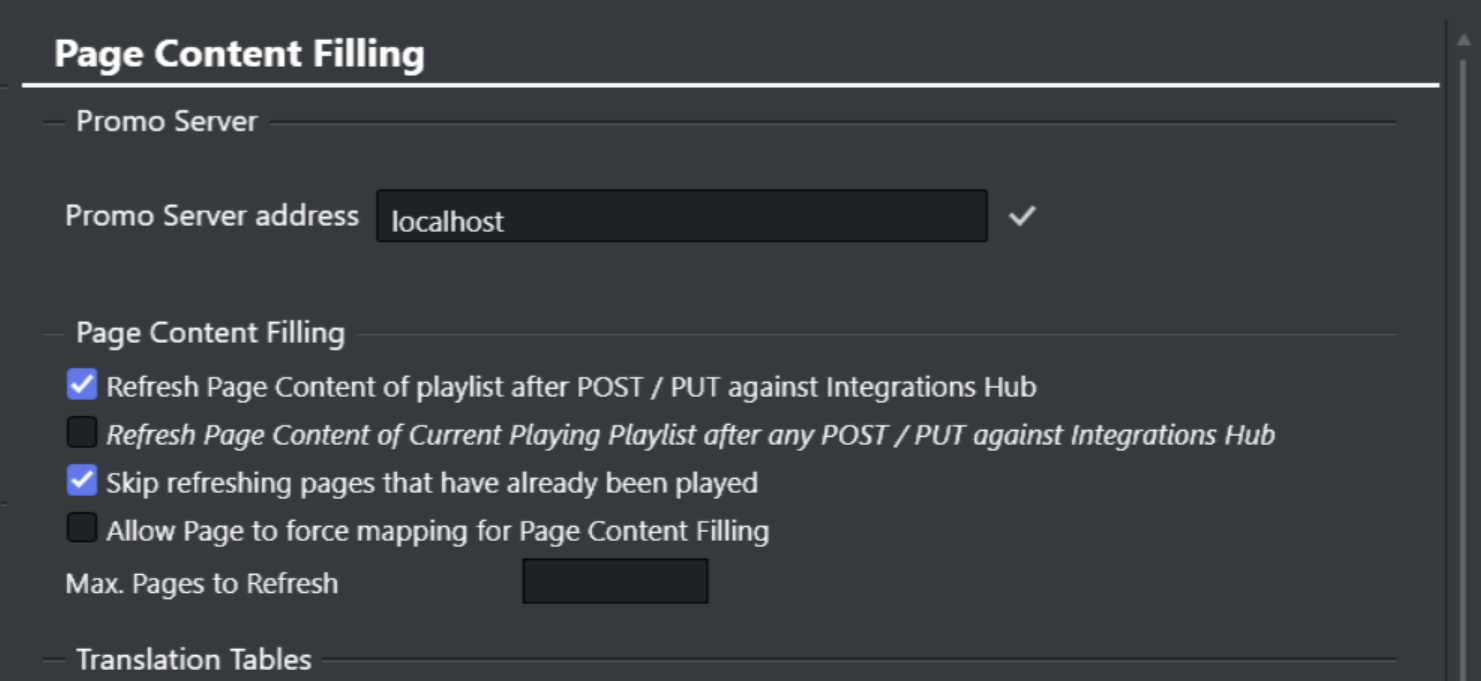
-
Refresh Page Content of playlist after Import / Update: Enabled by default.
-
Refresh Page Content of playing playlist after Import / Update: Only useful if segmenting playlists by broadcast days and if you want any update of an upcoming day's playlist to also affect the currents day's data content.
-
Skip refreshing pages that have already been played: The system will skip page content filling for pages that have already been played. If this option is unchecked, the system will perform page content filling for all pages for which lookup rules or database connections have been set. This option is selected by default.
-
Max. Pages to Refresh: (Optional) Limits a full playlist refresh to only apply the defined number of pages.
Translation Tables
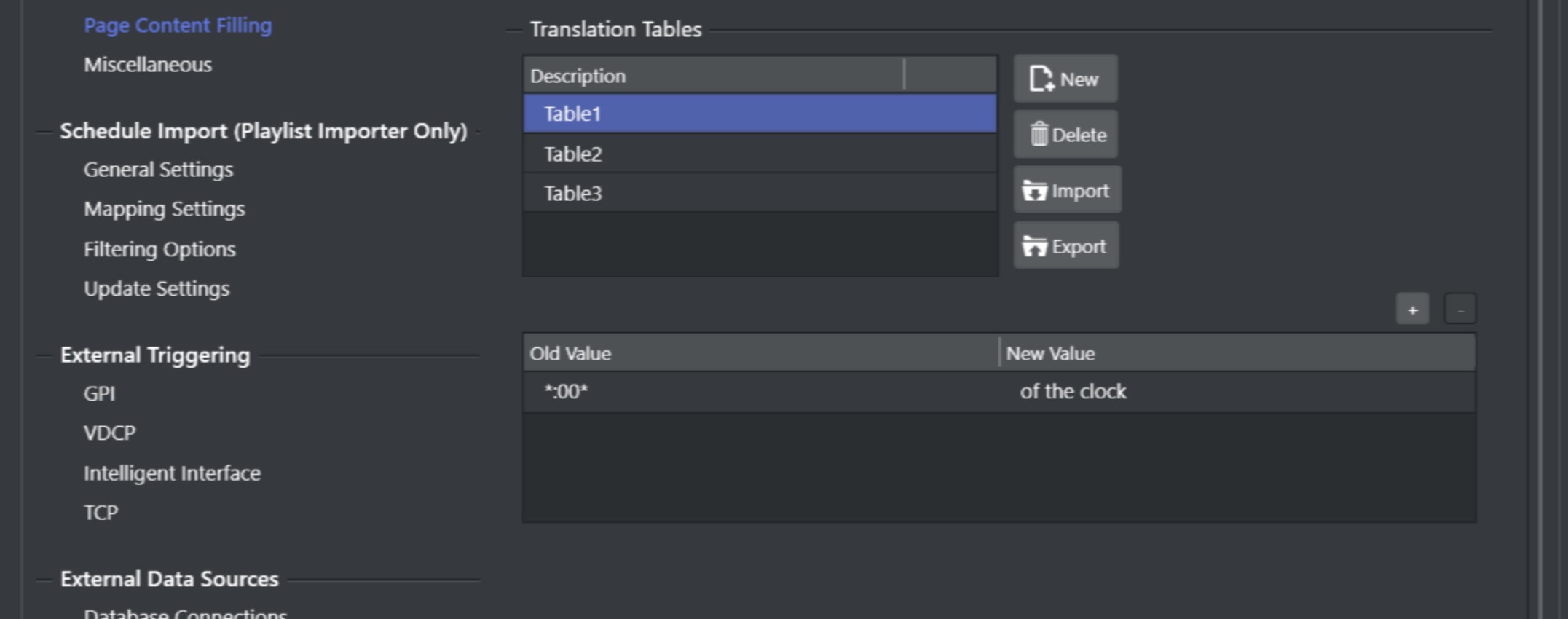
Translation Tables are global for translating values when performing Content Filling. Although you can have several tables, only one can be active at any given time. Use New to create a table and add Old and New translations as required. Use Import and Export buttons to load or save translation tables from/to XML-files.