
Viz Arc User Guide
Version 1.9 | Published October 31, 2023 ©
Keyboard Shortcuts
To access the Keyboard Shortcuts configuration menu, select the Keyboard Shortcuts icon on the left of the window in the Config panel.
Keyboard Shortcuts
Keyboard Shortcuts are divided into three sections:
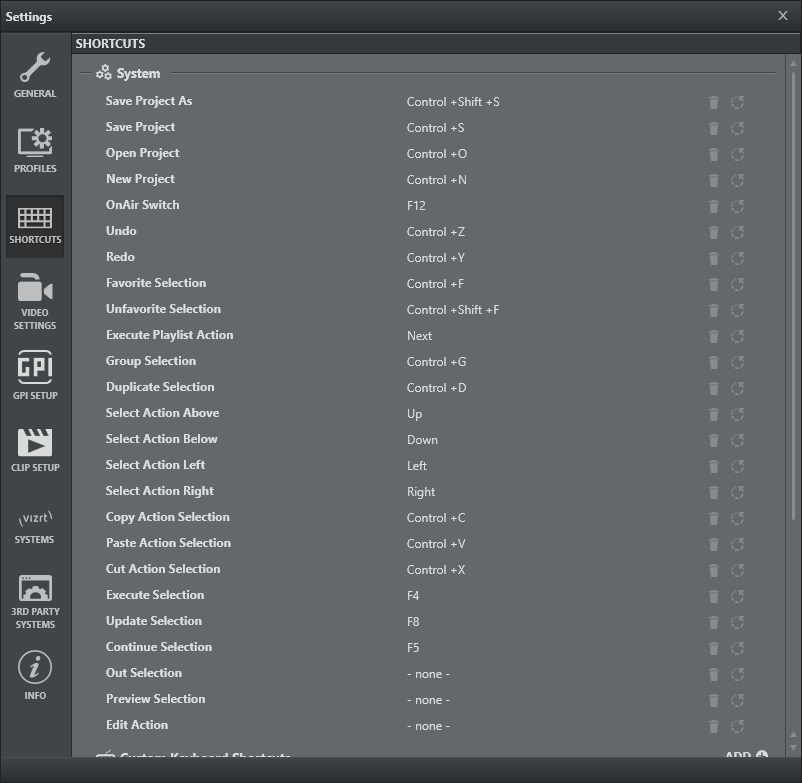
System Shortcuts
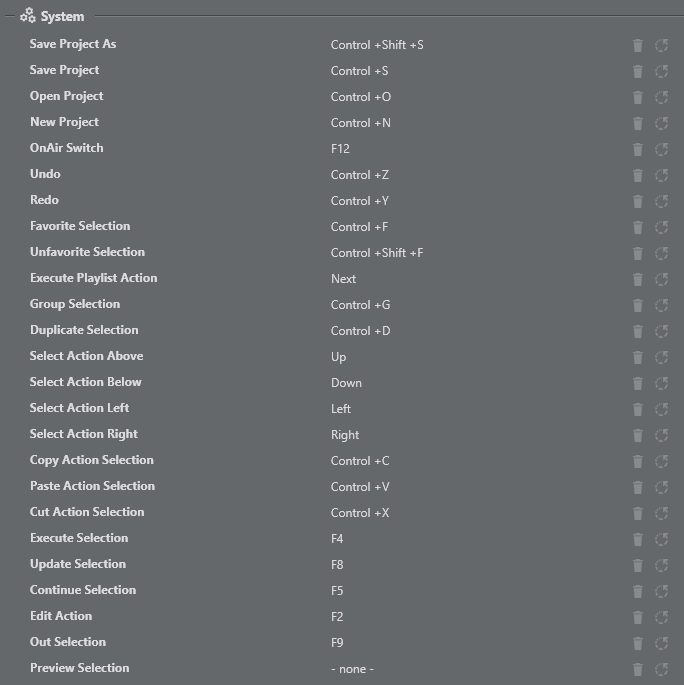
System Shortcuts apply operations that are are global to the Viz Arc system, such as Open Project, Save, Undo, Redo, etc. System operations that can be controlled with keyboard shortcuts are listed at the top of the window. It’s possible to change the default shortcut for an existing system action, remove the shortcut, or reset it back to default.
Custom Keyboard Action Shortcuts
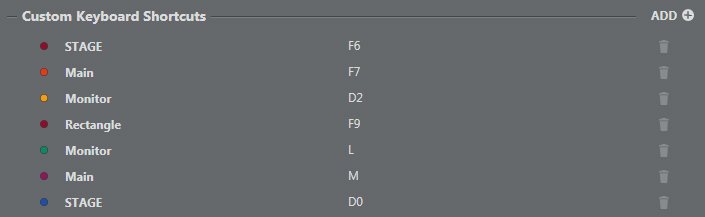
Action Shortcuts are used to assign a key or combination of keys to execute actions. This menu contains a list of all actions that have a keyboard shortcut assigned and the action box color for the action.
It's possible to assign keyboard shortcuts to any Action in a project and to assign the same keyboard shortcut to more than one action.
You can add Custom Action Shortcuts directly from this window.
Custom Stream Deck Shortcuts

Custom Stream Deck Shortcuts are used to assign an action (or group) to a specific Stream Deck button (if connected). This menu contains a list of all actions that have a keyboard shortcut assigned and the action box color for the action.
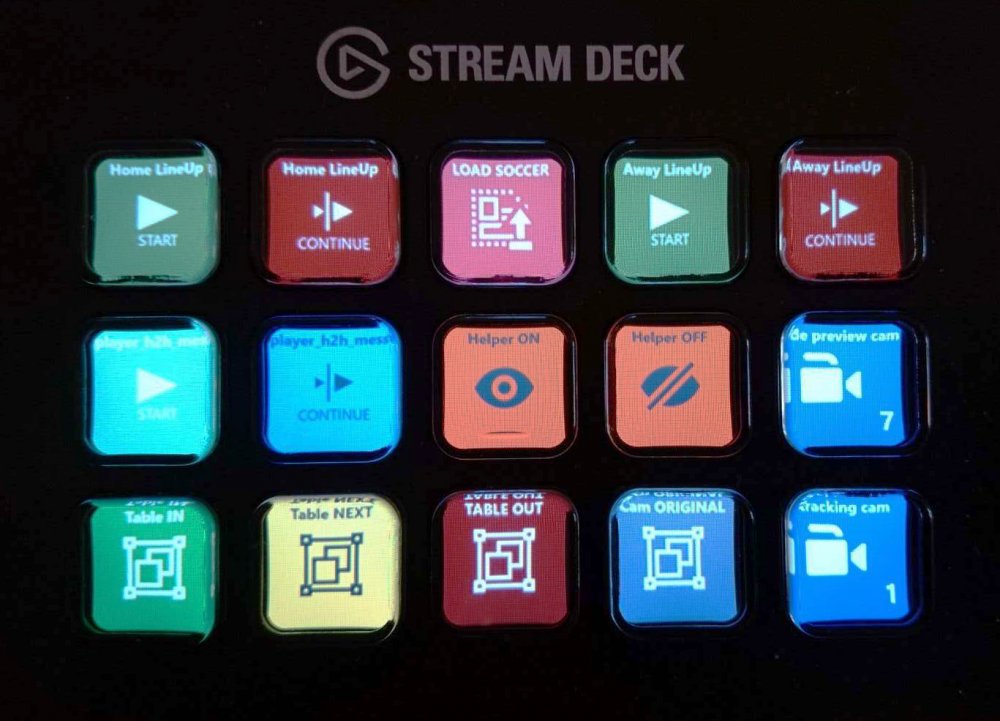
Note: All action shortcuts are stored as part of the project.json file. For more details, see Files and Folders.
To Manage Shortcuts
![]()
-
Click on the Shortcut item.
-
Enter the desired key combination on your keyboard.
To Remove Shortcuts
Press the Trash can ![]() icon next to the related shortcut.
icon next to the related shortcut.
To Reset Shortcuts to Default
Press the Reset ![]() icon next to the desired shortcut (for system keyboard shortcuts only).
icon next to the desired shortcut (for system keyboard shortcuts only).
To Add Custom Action Shortcuts
There are two ways to add an action shortcut:
-
Config Window
-
Action Window
Config Window
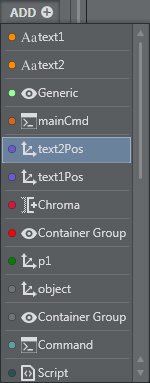
-
Click the Add button in the Config > Keyboard Shortcuts menu.
-
Select an action from the available options. A new Action row appears in the window.

-
Click on the shortcut area and press the desired keyboard shortcut. It's possible to add both Keyboard and Stream Deck (if available) custom shortcuts.
Action Window
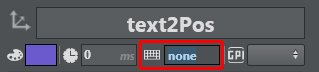
In the action Edit menu, click on the shortcut area and press the desired keyboard shortcut. It will automatically be added to the Custom Keyboard Shortcuts list.
See Also
-
Actions View to learn more about assigning keyboard shortcuts to actions.
-
https://www.elgato.com/en/gaming/stream-deck for more information about Stream Deck hardware.