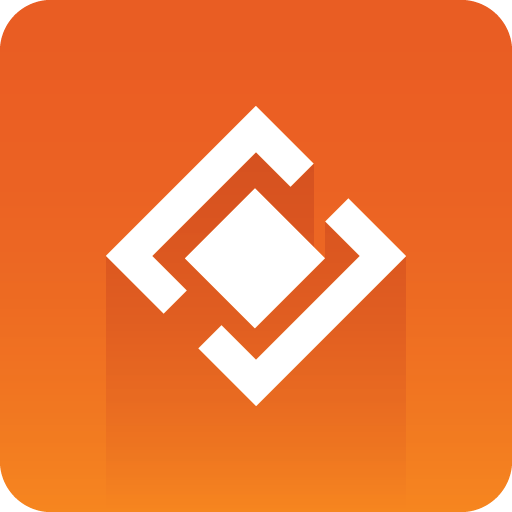
Graphics Plugin User Guide
Version 2.4 | Published April 02, 2024 ©
Introduction
Graphics Plugins for Adobe Premiere Pro, Avid and Edius are available in this version. This guide focuses on workflows related to these plugins.
For information about other supported Graphics Plugins, please go to the relevant version of the Graphics Plugin Administrator Guide.
Workflow
A typical workflow starting with scene and template design, and ending with video rendering and playout, consists of the following steps:
-
A graphics designer creates a scene in Viz Artist.
-
The scene is either added as a template to a Viz Trio show or created as a template to use with Viz Pilot in Template Wizard.
-
An editor or a journalist edits a video using an NLE system.
-
Using Vizrt’s Graphics Plugin, the user can access and add graphics to the video.
-
Graphics properties can be edited using the graphics templates in either the Viz Trio, Viz Pilot or Viz Pilot Edge.
-
-
The video clip is rendered and saved to a shared file server or a Media Asset Management (MAM) system, such as Viz One.
-
Once the file is saved or posted to the MAM system, it can also be added to a playlist for playout on Viz Engine.
The Basic Graphics Plugin Workflow
-
Import video > Import graphic > Move graphic to video
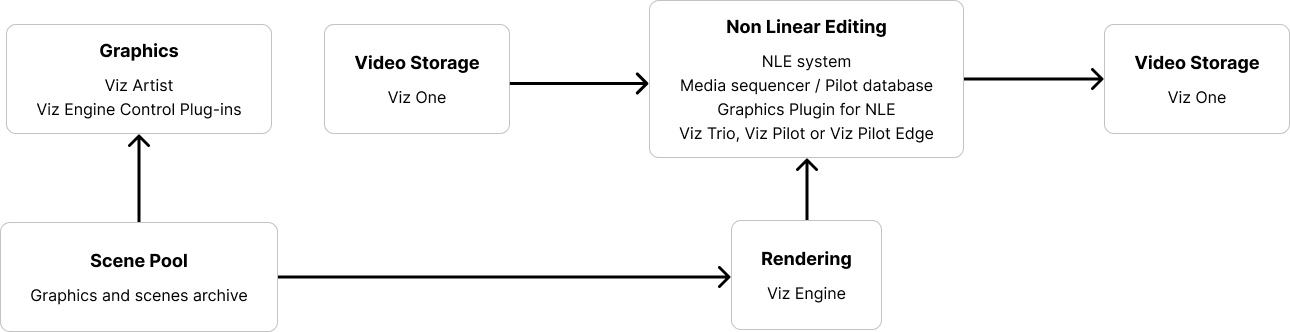
While third party NLE workstations have different ways of importing and inserting graphics into a video, Graphics Plugin itself has the same interface across all third-party programs.
Legal
Copyright © 2024 Vizrt. All rights reserved.
No part of this software, documentation or publication may be reproduced, transcribed, stored in a retrieval system, translated into any language, computer language, or transmitted in any form or by any means, electronically, mechanically, magnetically, optically, chemically, photocopied, manually, or otherwise, without prior written permission from Vizrt. Vizrt specifically retains title to all Vizrt software. This software is supplied under a license agreement and may only be installed, used or copied in accordance to that agreement.
Disclaimer
Vizrt provides this publication “as is” without warranty of any kind, either expressed or implied. This publication may contain technical inaccuracies or typographical errors. While every precaution has been taken in the preparation of this document to ensure that it contains accurate and up-to-date information, the publisher and author assume no responsibility for errors or omissions. Nor is any liability assumed for damages resulting from the use of the information contained in this document.
Vizrt’s policy is one of continual development, so the content of this document is periodically subject to be modified without notice. These changes will be incorporated in new editions of the publication. Vizrt may make improvements and/or changes in the product(s) and/or the program(s) described in this publication at any time. Vizrt may have patents or pending patent applications covering subject matters in this document. The furnishing of this document does not give you any license to these patents.
Antivirus
Vizrt does not recommend or test antivirus systems in combination with Vizrt products, as the use of such systems can potentially lead to performance losses. The decision for the use of antivirus software and thus the risk of impairments of the system is solely at the customer's own risk.
There are general best-practice solutions, these include setting the antivirus software to not scan the systems during operating hours and that the Vizrt components, as well as drives on which clips and data are stored, are excluded from their scans (as previously stated, these measures cannot be guaranteed).
Technical Support
For technical support and the latest news of upgrades, documentation, and related products, visit the Vizrt web site at www.vizrt.com.