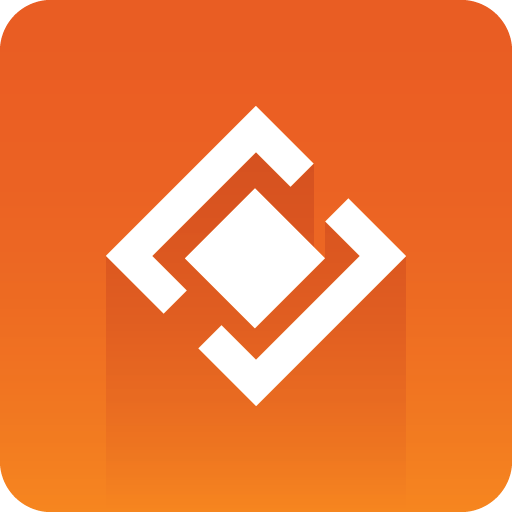
Graphics Plugin Administrator Guide
Version 2.3 | Published September 14, 2023 ©
Connection Broker
Connection Broker is a component that manages a pool of Viz Engines. Clients can query it for a Viz Engine that matches a specific video mode. Connection Broker provides load balancing and video mode matching, and can be used to create a redundant renderer pool.
-
Open the interface using the address http://localhost:21098/. It's possible to open Connection Broker configuration from other machines. In order to do so, replace “localhost” with the actual hostname:
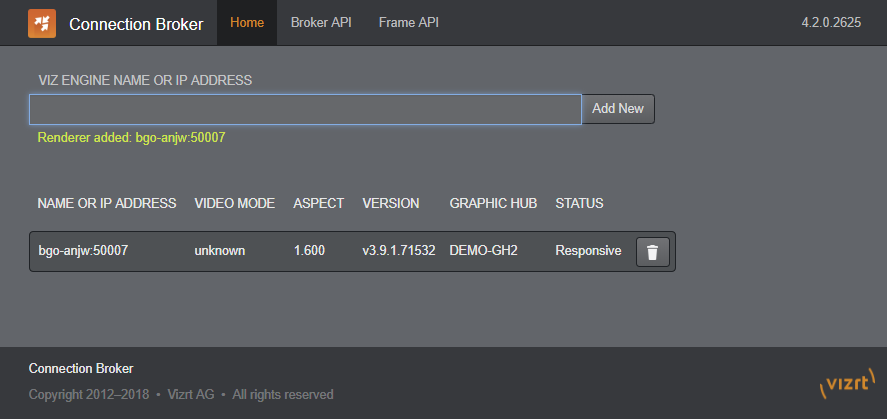
Note: Preview Server is bundled together with Connection Broker. Although both components have their own service document URL, they share the same pool of Viz Engines. If both services are used extensively, the load on the joint pool may be higher than recommended.
This section describes the following procedures:
Adding a Viz Engine
-
In the Connection Broker web interface, enter the Viz Engine hostname or IP address in the text box.

-
Click Add New.
Note: If not specified, Viz Engine is added with the default port 50010. When using Viz Engines in a so-called dual channel setup, multiple instances of Viz Engine can run on a single host. Each instance uses a unique port, which means that two Viz Engines should only be considered duplicates when both the hostnames and port numbers are identical. When referring to Viz Engines in a dual channel setup, type the port number after the hostname (for example, VizEngine1:51007).
Viz Engine host port number restrictions when previewing templates on Editor: Previewing templates on Graphics Plugin Editor, Viz Trio, Viz Pilot or Viz Pilot Edge requires the Viz Engine port to be 50007 or 50107. This will match with preview ports 50008 and 50108. See Network Requirements for port numbering information.
Removing a Viz Engine
In the Connection Broker web interface, click the trash can next to the Viz Engine entity that is to be removed.

Modifying the Ping Interval from Connection Broker to Viz Engine
-
Open the Connection Broker.exe.config file, typically located at C:\Program Files (x86)\Vizrt\Connection Broker.
-
In the configuration file, set a new value for the VizEnginePollIntervalMilliSeconds option, which controls the interval for how often the Connection Broker polls each Viz Engine.
-
Set a new value for the VizEngineTimeoutMilliSeconds option, which controls the timeout in milliseconds when trying to connect to a Viz Engine.
Code Example
<?xml version="1.0" encoding="utf-8"?><configuration> <configSections> <sectionGroup name="applicationSettings" type="System.Configuration.ApplicationSettingsGroup, System, Version=4.0.0.0, Culture=neutral, PublicKeyToken=b77a5c561934e089"> <section name="Vizrt.Frames.Properties.Settings" type="System.Configuration.ClientSettingsSection, System, Version=4.0.0.0, Culture=neutral, PublicKeyToken=b77a5c561934e089" requirePermission="false" /> </sectionGroup> </configSections> <applicationSettings> <Vizrt.Frames.Properties.Settings> <setting name="VizEnginePollIntervalMilliSeconds" serializeAs="String"> <value>10000</value> </setting> <setting name="VizEngineTimeoutMilliSeconds" serializeAs="String"> <value>10000</value> </setting> <setting name="CacheMaxAge" serializeAs="String"> <value>86400</value> </setting> <setting name="VizEngineCleanupIntervalMilliSeconds" serializeAs="String"> <value>60000</value> </setting> <setting name="UseRunLengthEncoding" serializeAs="String"> <value>False</value> </setting> </Vizrt.Frames.Properties.Settings> </applicationSettings> <system.serviceModel> <services> <service behaviorConfiguration="Vizrt.Frames.AtomBrokerService" name="Vizrt.Frames.AtomBrokerService"></service> </services> <behaviors> <serviceBehaviors> <behavior name="Vizrt.Frames.AtomBrokerService"> <serviceDebug includeExceptionDetailInFaults="true" httpHelpPageEnabled="false" httpsHelpPageEnabled="false" /> </behavior> </serviceBehaviors> </behaviors> </system.serviceModel> <uri> <schemeSettings> <add name="http" genericUriParserOptions="DontUnescapePathDotsAndSlashes" /> <add name="https" genericUriParserOptions="DontUnescapePathDotsAndSlashes" /> </schemeSettings> </uri> <startup> <supportedRuntime version="v4.0" sku=".NETFramework,Version=v4.5.2" /> </startup> <runtime> <assemblyBinding xmlns="urn:schemas-microsoft-com:asm.v1"> <dependentAssembly> <assemblyIdentity name="System.Web.Http" publicKeyToken="31bf3856ad364e35" culture="neutral" /> <bindingRedirect oldVersion="0.0.0.0-5.2.2.0" newVersion="5.2.2.0" /> </dependentAssembly> <dependentAssembly> <assemblyIdentity name="Microsoft.Owin" publicKeyToken="31bf3856ad364e35" culture="neutral" /> <bindingRedirect oldVersion="0.0.0.0-3.0.0.0" newVersion="3.0.0.0" /> </dependentAssembly> <dependentAssembly> <assemblyIdentity name="System.Net.Http.Formatting" publicKeyToken="31bf3856ad364e35" culture="neutral" /> <bindingRedirect oldVersion="0.0.0.0-5.2.2.0" newVersion="5.2.2.0" /> </dependentAssembly> </assemblyBinding> </runtime></configuration>