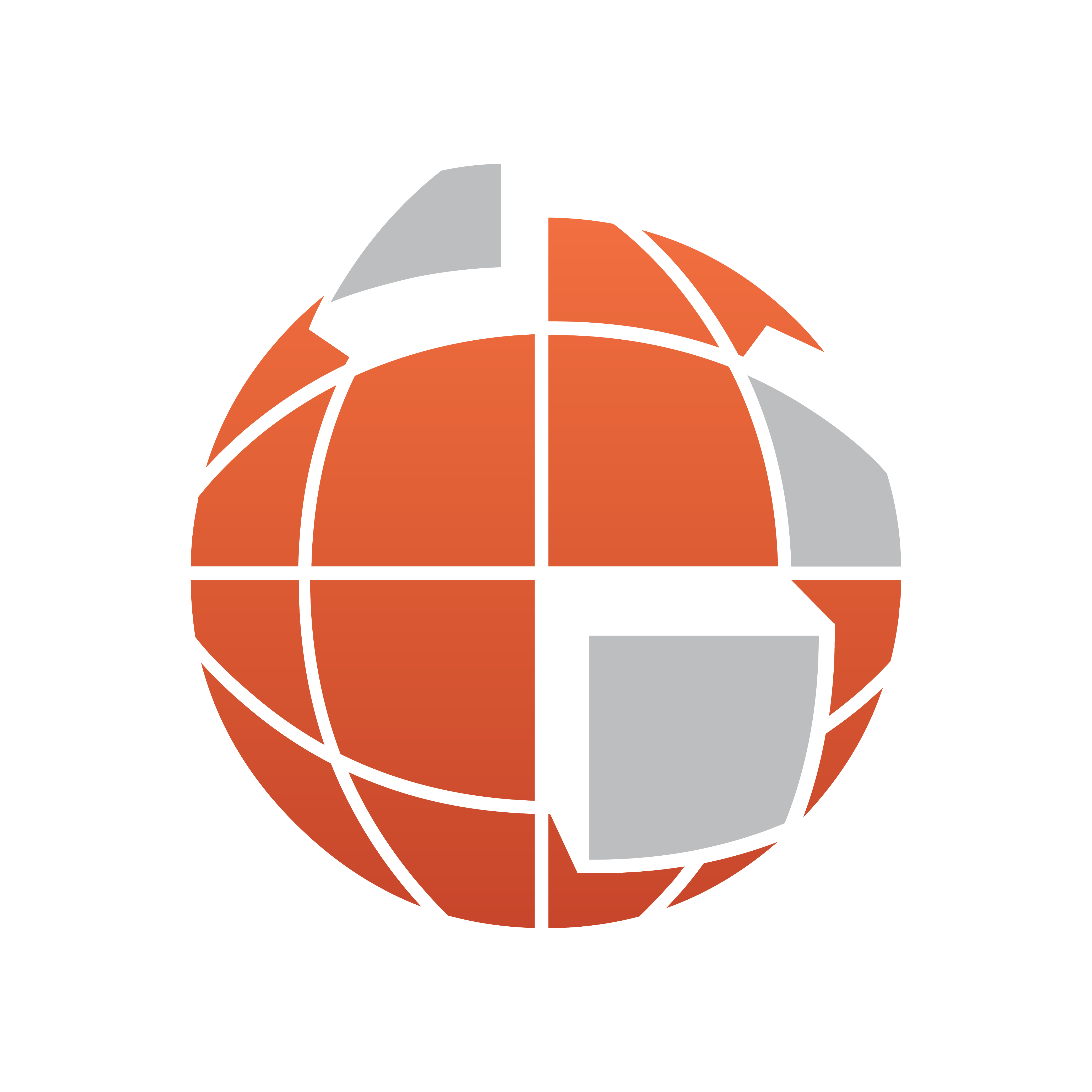
Viz World User Guide
Version 22.0 | Published December 15, 2022 ©
Using the Map Editor
This section describes how to use Viz World’s Map Editor (WME) with Viz Artist, Viz Pilot client (which includes how to use Viz Template Wizard and the Newsroom Component), and Viz Trio.
This section contains information on the following topics:
To Test with Viz Artist
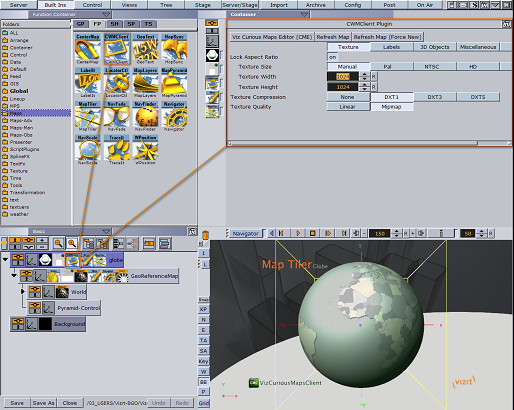
Viz Artist requires no additional setup as long as the Viz World Client is installed, and the map server settings in Viz Config’s Maps section have been activated.
-
Open a map scene.
-
Locate and click the CWMClient icon in the tree structure to open the CWMClient Editor.
-
In the editor, click the Viz World Map Editor (WME) button to open the editor.
-
Search and select a map, and click OK to add a map to the scene.
Note: Make sure that ControlMap plug-ins are placed on the same containers as the CWMClient plug-ins for Viz Pilot to be able to change their maps.
To Test with Viz Pilot
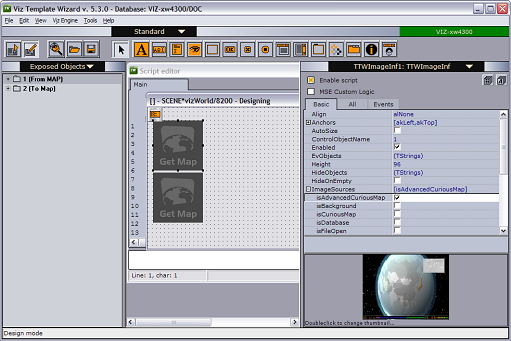
Viz Pilot’s map server parameters are stored on the Viz Pilot database. The parameters can be set or changed using the Viz Pilot client (Options > Preferences > Viz World).
For an operator or journalist to be able to change maps, the map scenes must use the ControlMap plug-in. Also, before the scene can be used in the Viz Pilot client or Newsroom Component a map template must be created using Viz Template Wizard.
-
Start Viz Template Wizard.
-
Import a Viz Artist map scene to the Viz Template Wizard. If a ControlMap plug-in is used by the designer, an image component is automatically added to the template. A template user clicking the image component is then able to open Map Editor to select a map.
-
The ImageSources property should be set to IsAdvancedCuriousMap.
-
Save the template to a concept.
Once the template is stored it can be opened by the Viz Pilot client or Newsroom Component.
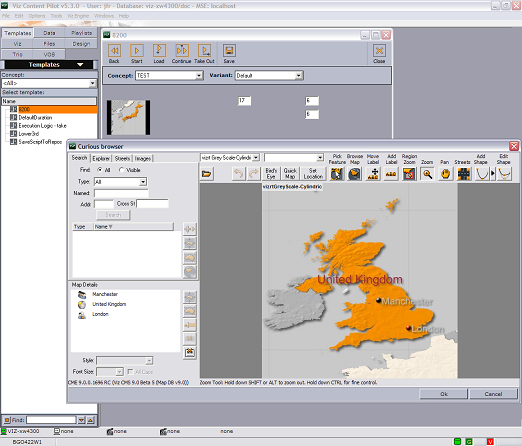
-
Start the Viz Pilot client or Newsroom Component, and open the newly created template.
-
Click the image in the template to open the WME.
-
Enter a search criteria (for example London).
-
Select London City, England from the list.
-
Tick London City, England, and click the zoom button (map icon) for England.
-
Click OK to close the WME.
-
Save a data element of the template and add it to the playlist.
-
Play or preview the scene on a local Viz Engine renderer to see the map animations.
To Test with Viz Trio
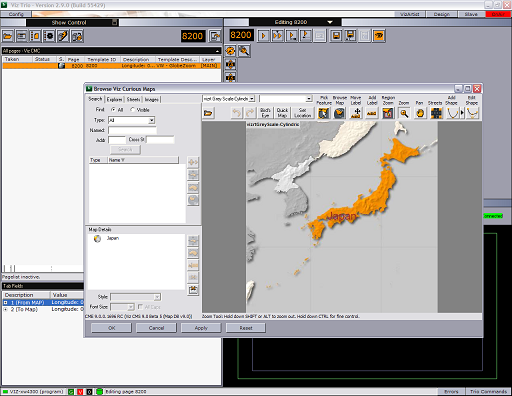
Viz Trio’s map server parameters are set by the local Viz Engine that Viz Trio uses to render the scenes locally; hence, there is no need to configure Viz Trio.
-
Start Viz Trio.
-
Select Import Scenes from the drop-list in the Editing window.
-
Locate and import a tutorial scene to create it as a Viz Trio template.
-
Select and double-click to open the newly added template.
-
Click the Browse Viz World button to open the editor.
-
Enter a search criteria (for example London).
-
Select London City, England from the list.
-
Tick London City, England, and click the zoom button (map icon) for England.
-
Play the scene in Viz Trio so see the map animations.