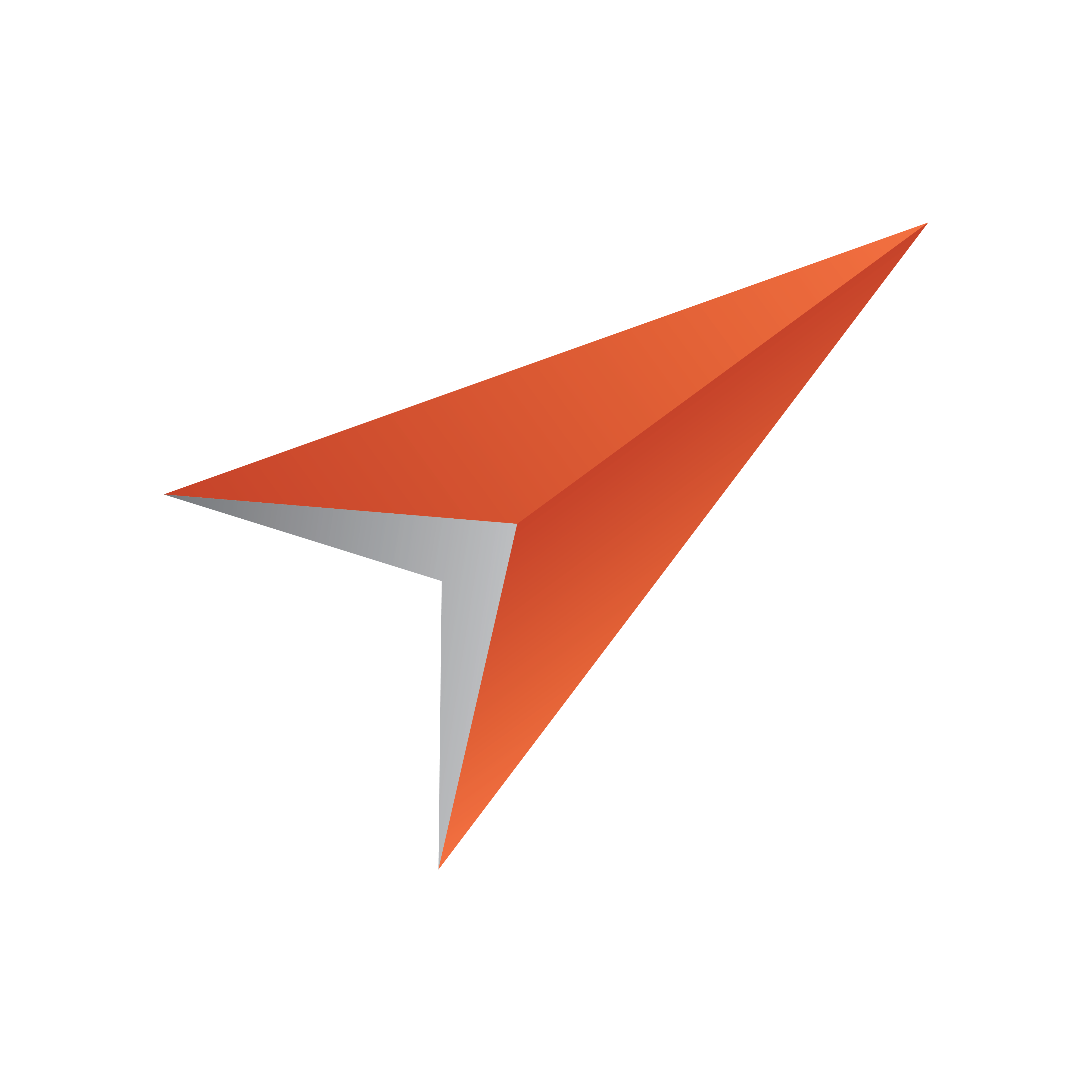
Viz Pilot User Guide
Version 8.0 | Published May 30, 2017 ©
Component Palette
This section contains the following topics:
-
Selecting Components
-
To add a component
-
To change a component
Selecting Components

A standardized subset of components is available from the dropdown list. The full list of components can be viewed by selecting Tools > Component Palette.
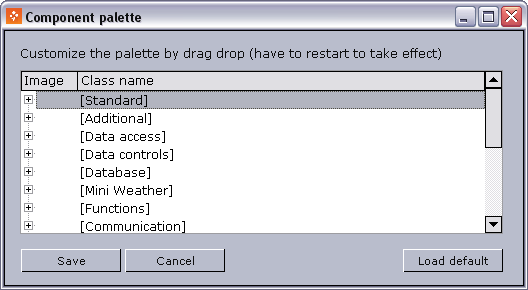
The Component Palette lists all of the available components. You can organize your own palette by dragging items around. Components added to the Unused category will not be visible in the toolbar.
Any customizations to the component palette are saved to: %PROGRAMDATA%\Vizrt\Viz Pilot x.y\Config\custom_components.cfg
To return to the default settings, click Load default.
To add a component
Components that are used in conjunction with scripting, such as database components, dialog boxes, com ports, and so on, are added simply by selecting them from the components toolbar and clicking once on the template.
-
Select a component palette (e.g. Standard) from the dropdown list on the menu bar.
-
Click a component button.
-
Click once on the template to add it to the template.
To change a component

-
Delete the existing component on the template.
-
Select a new component from the component palette, and click once on the template to add it to the template.
-
From the Exposed Objects pane select, drag and drop the object’s exposed property onto the newly added component.