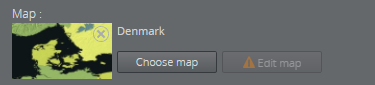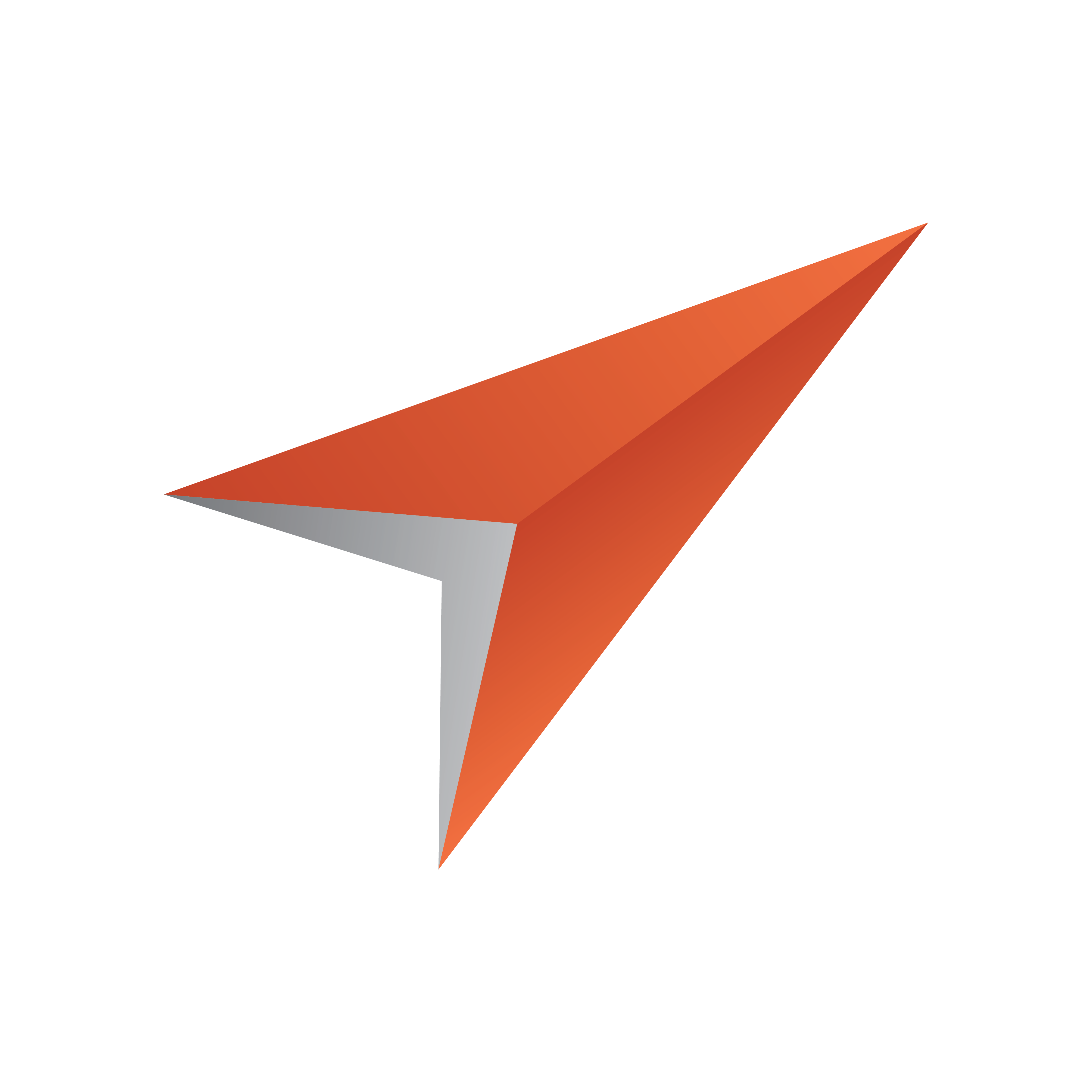
Viz Pilot Edge User Guide
Version 2.3 | Published November 04, 2022 ©
Using Maps
If you have a connection to a Viz World server and a local Viz World installation, you can select and edit maps. Since Viz World only runs on Windows, the Map Editor is only available through Viz Pilot Edge when running on Windows machines. See Viz World Client Integration for more on how to configure your system.
Note: Maps from Viz World can be used in a graphics template or element if it contains the Map field, which can be set in Template Builder version 1.0.2 and later.
Note: It's not possible to set navigation mode, relative longitude and relative latitude, zoom, geometry mode, pan and tilt when working with maps in Viz Pilot Edge.
Selecting a Map
Click Choose map in the Fill In Form:
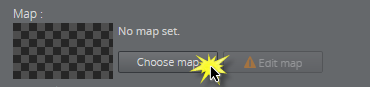
Select a map and click OK:
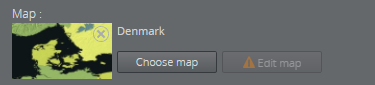
The map appears in the thumbnail in the fill-in form and in the graphic in the preview window.
Note: Choosing a map only requires communication with a Viz World server. However, a local Viz World installation is required to edit maps.
Info: Since Viz World only runs on Windows, the Map Editor is only available through Viz Pilot Edge when running on Windows machines.
Editing Maps
Once a map is chosen and a Map Client is running on the machine, the map can be edited. Click Edit map.
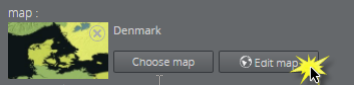
This opens up the Viz World Map Editor. All edits are performed inside this client, which means that Viz Pilot Edge has no control over your actions here.
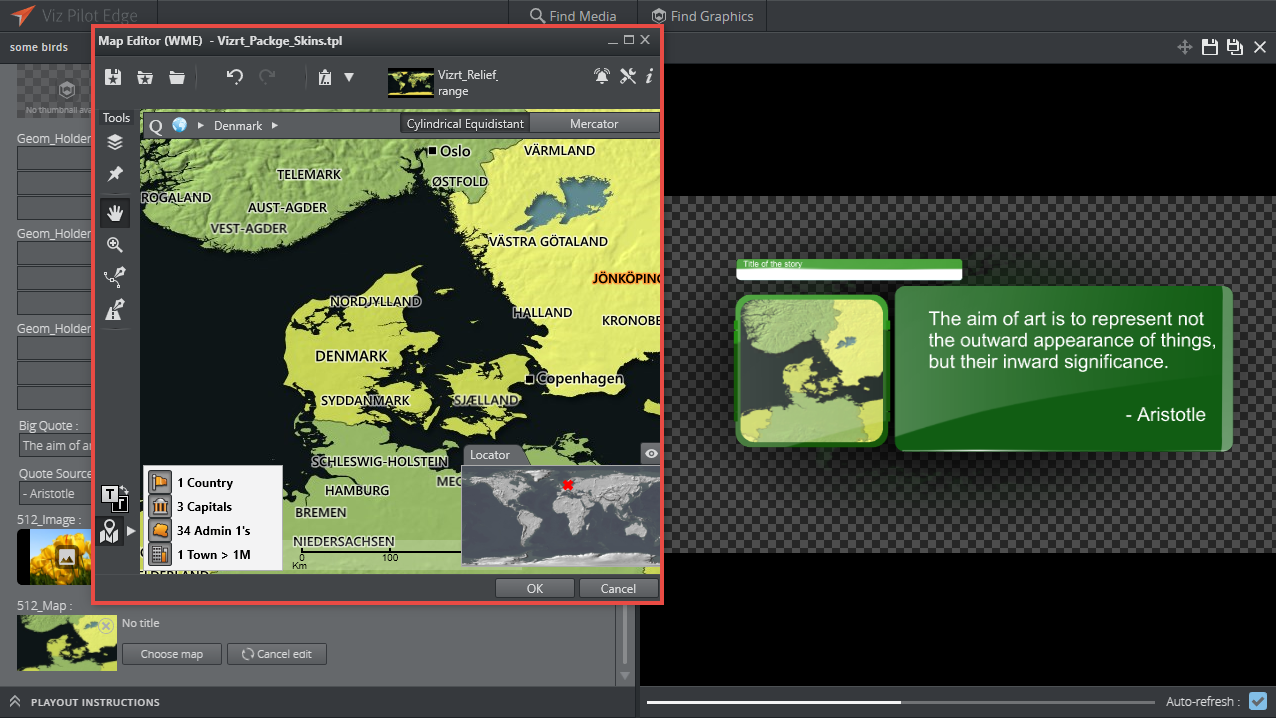
After the map has been opened in the Map Editor the name is changed to e.g. Denmark [modified], indicating that the map has been edited.
To cancel the edit mode from Viz Pilot Edge, click Cancel edit.
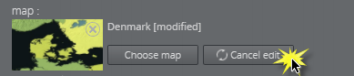
WARNING: Clicking outside the Viz World Map Editor while it is open hides the window behind the Viz Pilot Edge window. Viz Pilot Edge will keep listening for data coming from Viz World until the window is closed. Recover the Map Editor from the taskbar and close it, or click Cancel edit from Viz Pilot Edge.
The map thumbnail view is not available after saving and re-opening a template including a map, however, the map will still be there. Once the Viz World Map Editor is opened and communication is established, the map thumbnail view is available.
The Preview Window updates according to the selected map and edits performed on it.
Warnings
Warning symbols and grayed out map buttons indicate that Viz World is unavailable or that there is a Viz World error.

If no map is chosen or no default value is found, the Edit map button will be grayed out with a warning sign. A map has to be chosen before edits can be made.
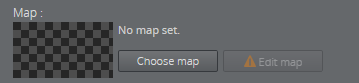
If a map is chosen but the Edit map button is still grayed out, the map client is not detected.