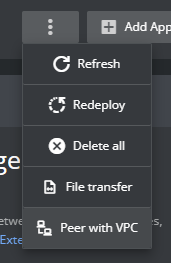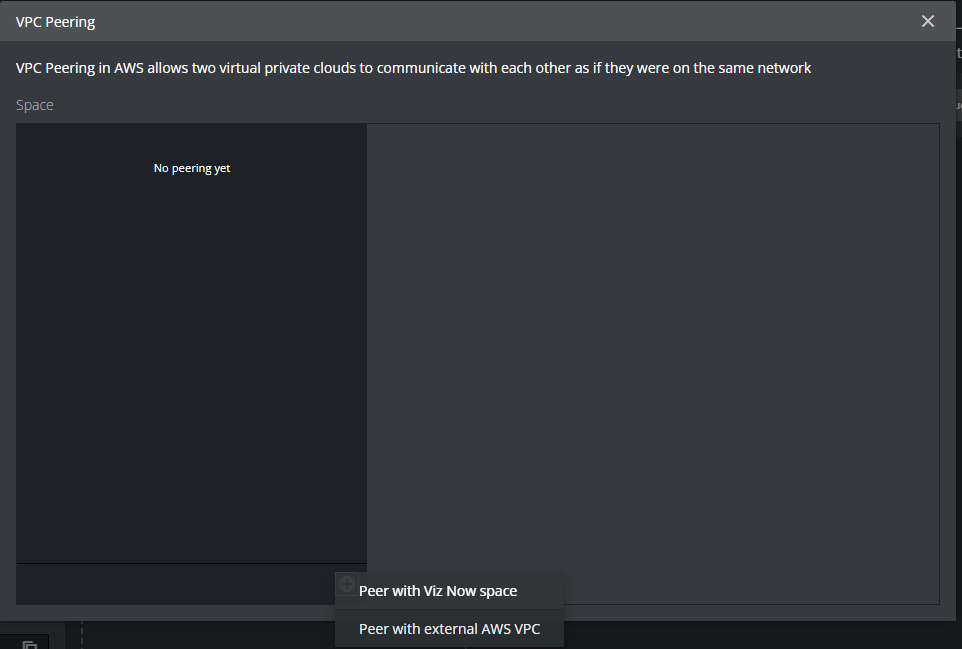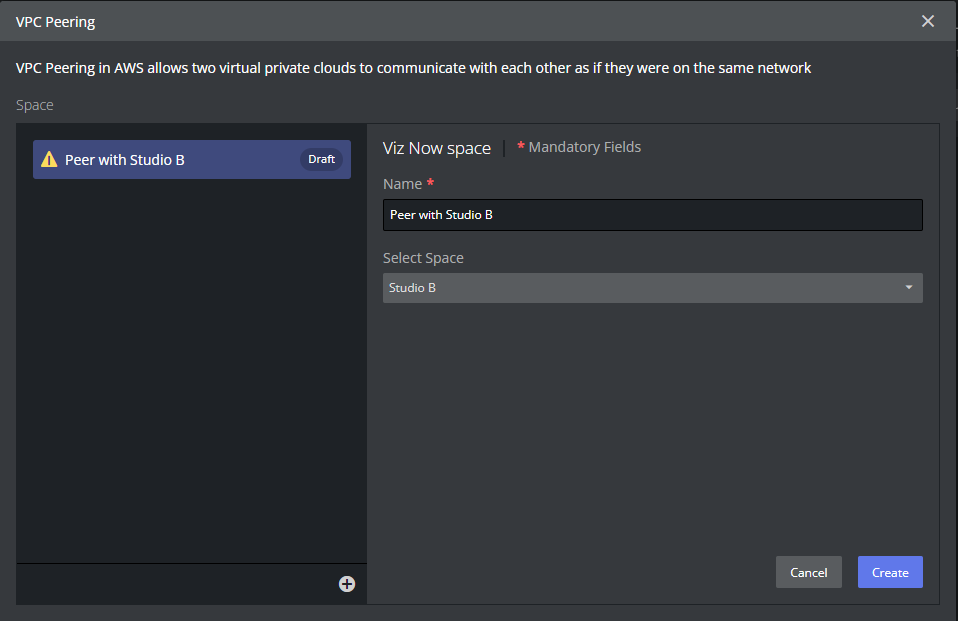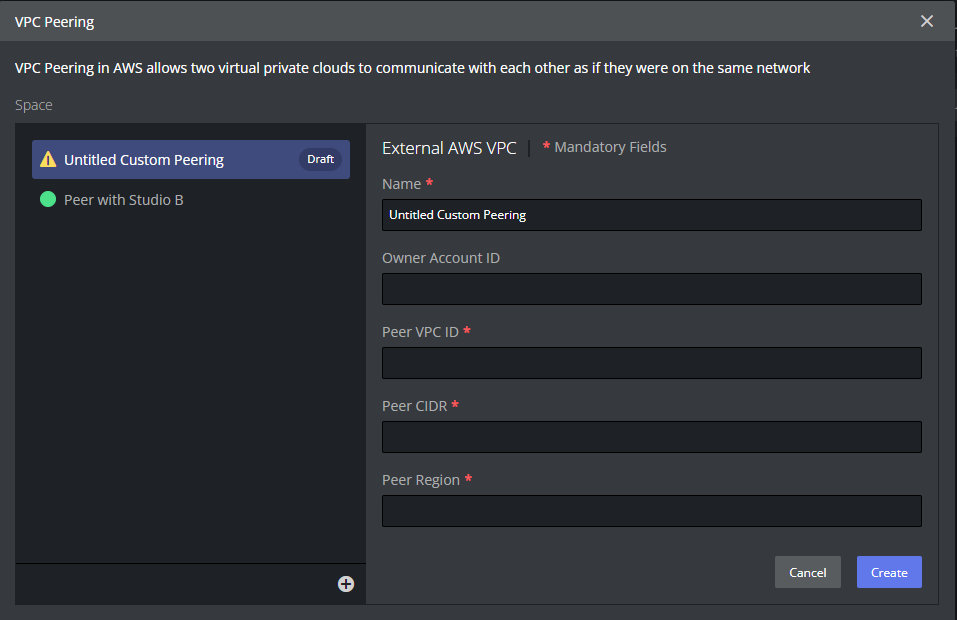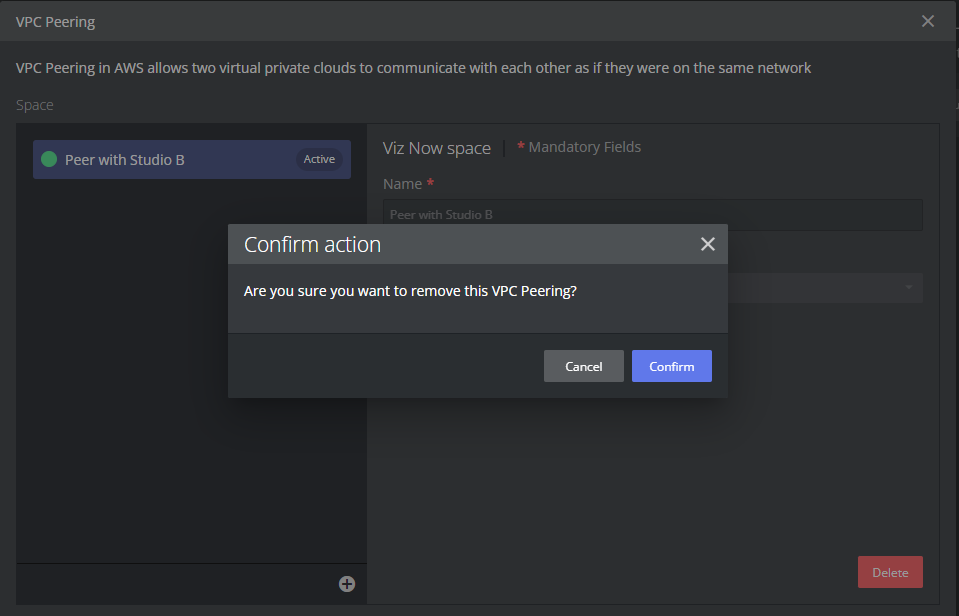Working with VPC Peering
Viz Now allows you to connect different spaces or VPCs using the VPC peering service in AWS. This allows network traffic to be exchanged between the applications running within different spaces. This can also be used to let Viz Now spaces communicate with VPCs that are manually created within AWS.
Note: Peering can only be set up by the Organization Admin user or a Editor user with access to the Spaces to be peered. If a peering with a VPC that is not created by Viz Now some manual configuration is required. See AWS documentation regarding this.
Space Peering
You must have the necessary access rights to both spaces. In addition, you must have minimum Viz Now Editor or Admin privileges. It is possible to peer with several other Spaces. This can be useful if you want to have dedicated Spaces for contribution or limit for different Operators access into different Spaces. When peering spaces some manual configuration of the App configurations are usually required if you want them to communicate. This is depending on the Apps you use.
To peer with another Space
Navigate to one of the Spaces.
Click the dotted button.
Select Peer with VPC.
The VPC Peering dialogue appears. Click the + icon at the bottom of the list and select Peer with Viz Now space.
From the list of available spaces, select the Space you want to connect to.
Give the peering an appropriate name.
Click Create to start the peering.
The peering should be automatically accepted within minutes.
Note: If the Space you want to connect to is not in the list, most likely you lack access rights or the space is unsuitable for peering.
To peer with an external account or custom VPC
Warning: If you wish to establish peering with custom Virtual Private Clouds (VPCs), ensure that the target VPC falls within the CIDR range defined for the organization, usually 10.0.0.0/8. Alternatively, you can consider using the 172.16.0.0/12 range, although this holds a lower priority and network traffic will be deprioritized.
From the VPC Peering dialogue - select Peer with external AWS VPC.
Fill in the required fields.
Click Create.
This creates the peering requestWhen connecting to custom VPCs some additional configuration from within the AWS Console is required for the peering to work.
Accepting the peering request.
Setting up the route table on the custom VPC to route traffic to the Viz Now VPC.
Once the peering is complete, you should see the peering status below the title of the Space.
Warning: If the two spaces are in different regions, AWS transfer costs are added to your AWS bill.
To delete a VPC peering
Open the Space where the peering is configured.
Open the VPC Peering dialogue.
Select the Active peering and click the red Delete button.
Click Confirm to delete the peering.