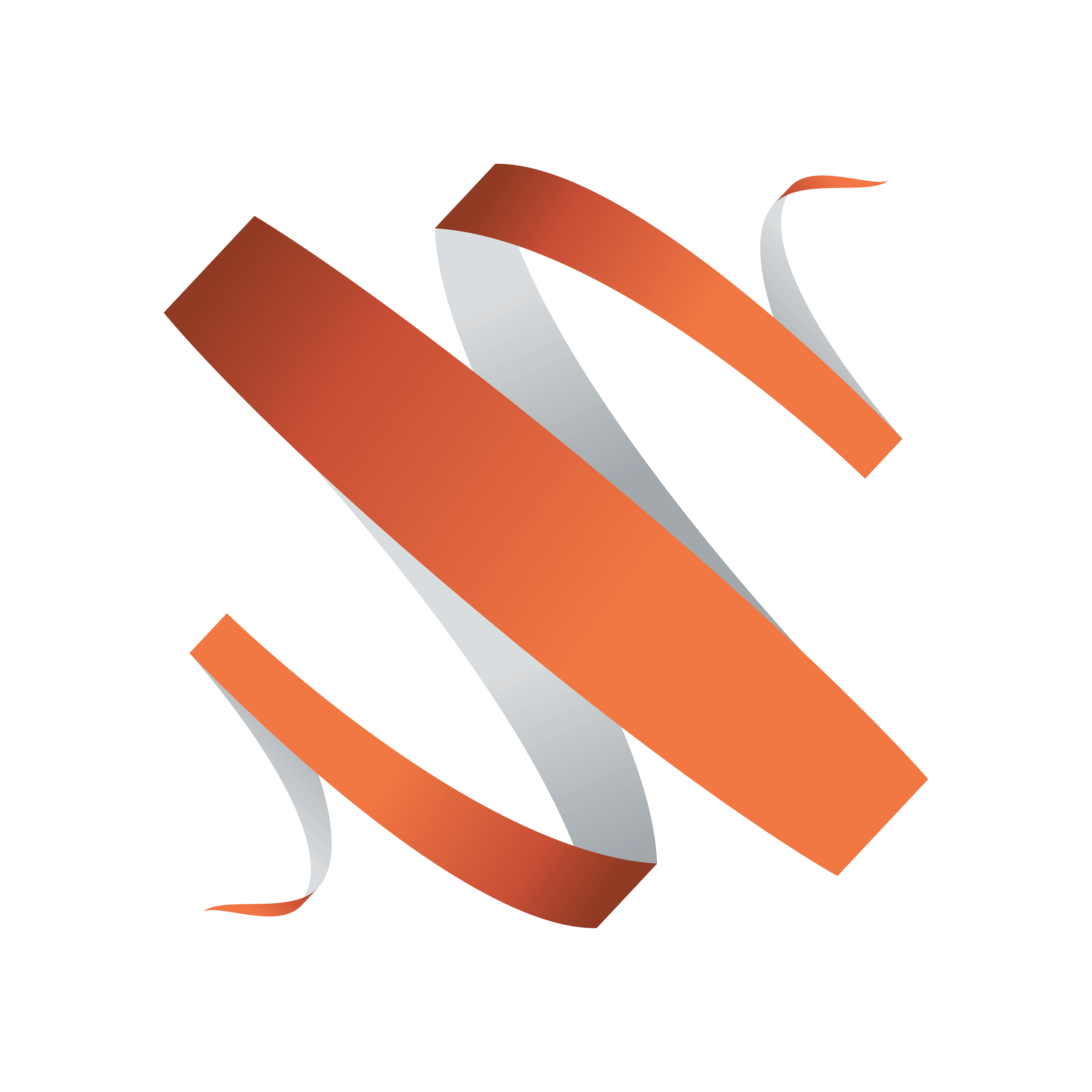
Viz Multiplay User Guide
Version 2.4 | Published June 29, 2018 ©
User Workflows
This section contains details about the following workflows in more detail:
For the Journalist
-
Prepare the show. Either:
-
Use Viz Multiplay to browse for content and add to a show.
-
Prepare a show in Viz Trio or your newsroom control system.
-
-
Define which channel(s) the content will be triggered on.
In the Control Room
The operator either triggers the show as it was created in the rundown, or rearranges elements on-the-fly.
-
Prepare a normal rundown in the control room or newsroom (Viz Multiplay is fully MOS enabled so clips can be managed through the normal newsroom workflow using our ActiveX component).
-
In Viz Multiplay, open a show.
-
Select and activate a profile.
-
Select and edit elements from the Sources pane. For example, media items, graphics, video wall layouts, or Viz Pilot templates.
-
Drag elements and arrange them in each channel:
-
Edit or preview the selected elements.
-
Drag or tap elements or video wall layouts to arm them, or take them to air:
Viz Trio can trigger events from Viz Multiplay and control the content available in Viz Multiplay. Manual changes to the Viz Multiplay show are immediately reflected in the Viz Trio show and vice versa.
All instances of Viz Multiplay are linked, so changes in one are reflected to all users. Users can work in collaboration, for example a control room operator sets up elements for the studio presenter to take to air.
For the Presenter
The presenter can control the output on screen by using Viz Multiplay on a tablet.
-
Select a media element to play.
-
Drag or tap elements to take them to air.
The presenter’s tablet can automatically follow the control room’s Viz Multiplay client to reduce the number of actions required by the presenter.