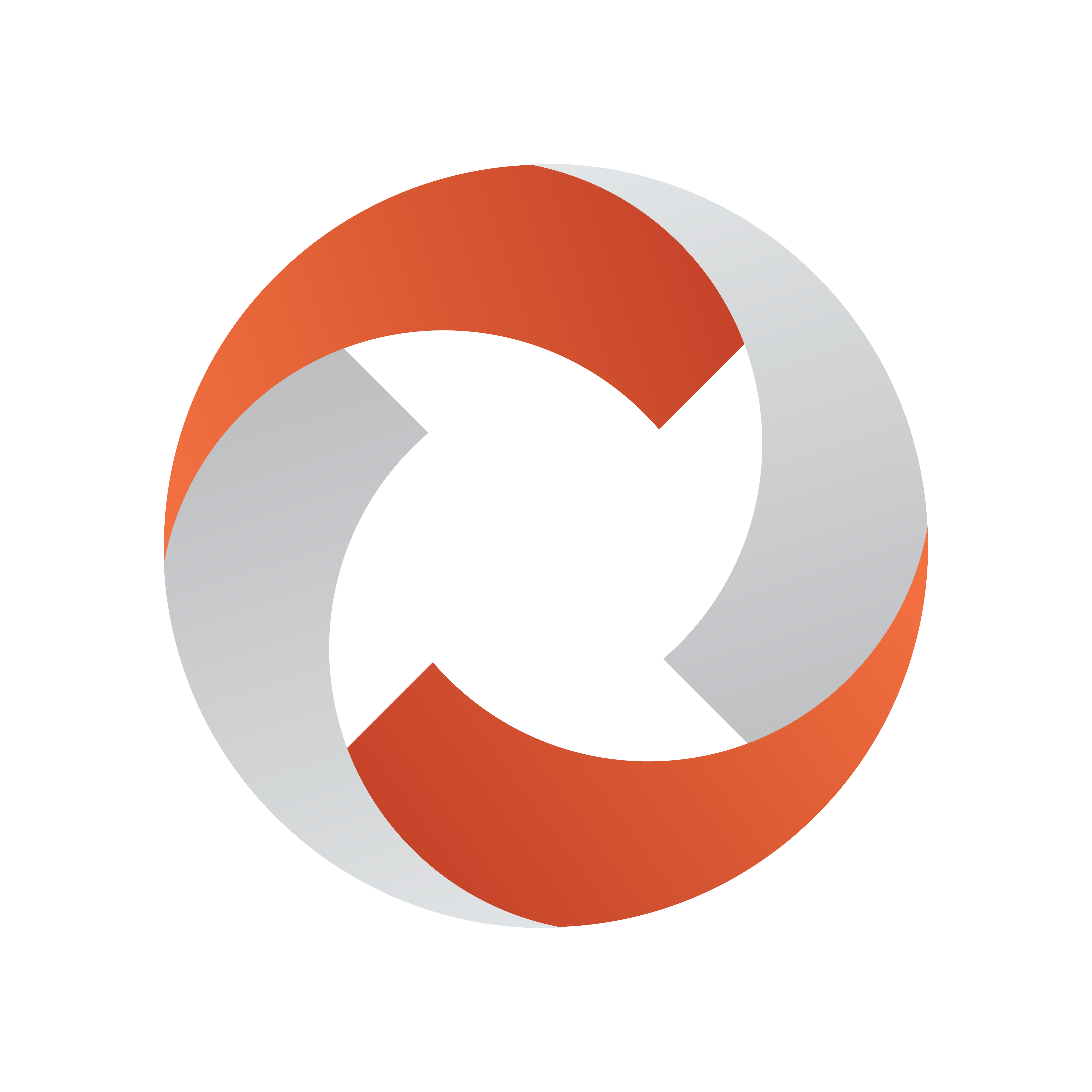
Viz Mosart User Guide
Version 5.2 | Published April 05, 2023 ©
Status Bar
![]()
The status and redundancy bar displays the connection information for Viz Mosart servers and NCS. It contains shortcuts to the redundancy features.
Left-Hand Area
![]()
The indicators display the connection statuses. From left to right:
-
The Main Viz Mosart server (indicated by IP addresses, machine name, or alias).
-
The Backup Viz Mosart server (indicated by IP addresses, machine name, or alias).
-
The Main NCS server (indicated by Main).
-
The Crossover server (indicated by Crossover).
-
The Media sequencer server (indicated by Mse: + IP addresses or machine name + Graphics profile
Colour Indicators for the Left-Hand Area
-
Green: The server is currently in active mode.
-
Yellow: The server is currently in idle mode (standby). This server can be activated by clicking on it. When doing so, the other (active) server is set to idle mode.
-
Red: The server is currently not connected.
-
Grey: For the Mosart servers, the connection to the server is currently either not set up, or it experiences a connection error. The MosartRemoteControlService may not be running on the server.
Note: The grey status for NRCS will appear in the GUI if the Viz Mosart server has been shut down/restarted. You will need to press the NRCS icon in order to re-establish the connection to the newsroom system.
Clicking the Viz Mosart server currently in standby brings up a pop-up that makes it possible to switch Viz Mosart servers.
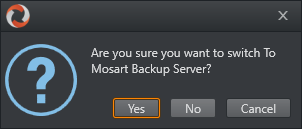
Mse server
If a mseHost is configured in manus the Mse connection icon will be displayed on the status bar. The selected graphic profile will be shown in paranthesis. By default MOSART is used. If the user clicks the connection it is possible to switch to other available profiles. The Mse server is used by the Playlist Panel, which is a new feature in Viz Mosart 4.0.
Crossover Server
The Crossover Server tool allows a stand-alone Viz Mosart or Viz Opus server to take over from another system, either according to a planned schedule or on-command from an operator. The Crossover server executes the rundown templates in auto-take mode. By letting the Crossover take over and play out, for example back to back clip sections, the producers are able to free up some valuable studio time during the live production to produce content such as live on-tape interviews or to do some testing in the control room/studio, even when the rundown is live On Air.
Right-Hand Area
![]()
For graphics systems supporting graphics control switching, the graphics controller can be switched by clicking the Graphics Controller area.
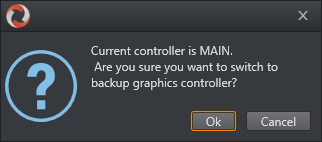
If multiple video server salvoes are set up in AV Automation, the operator can switch between them by clicking the video server section on the menu bar. This dialog appears and the user can select one of the video server salvoes.
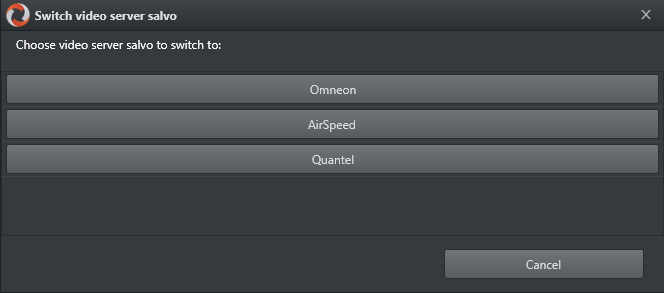
The direct take last activated (see Using Direct Take Templates) is indicated in the Directtake area.

In the far right corner of the GUI, the currently running Viz Mosart version number is shown.