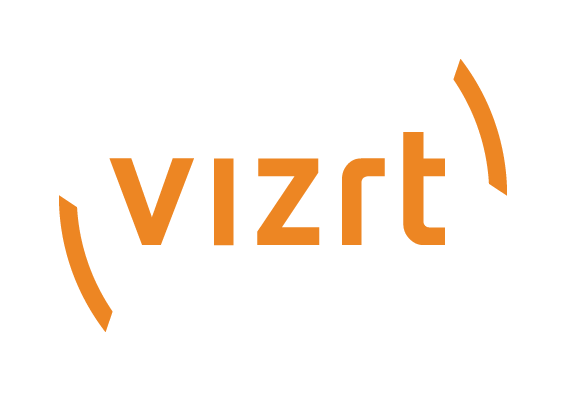
Mosart NRCS Plugin Guide
Version 1.4 | Published August 05, 2022 ©
Integrating with an NRCS
This section describes
-
The server-based plugin configuration described below avoids having to configure each individual NRCS client.
-
This section assumes the Viz Mosart NRCS Plugin has been successfully installed and set up, as described in section Setup and Administration.
NRCS Integration
The NRCS Plugin supports connections to
Note: Initial investigations show that the NRCS Plugin also works with OpenMedia. However this connection is currently not officially supported by Vizrt.
You connect each client NRCS machine to the Viz Mosart server (which hosts the Mosart REST API.)
ENPS
-
In the Configuration Tool (if not already running, select Windows Start > Viz Mosart NRCS Plugin Configuration Tool) on the Mosart server, collect the NRCS Plugin's URL with the Copy button:
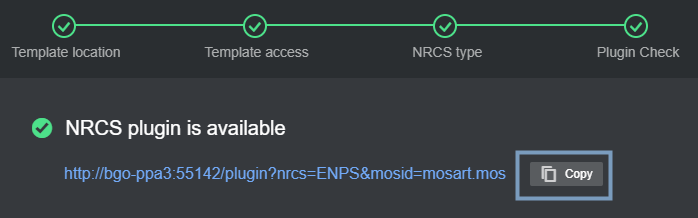
-
On the ENPS machine, navigate to System Maintenance > MOS Configuration.
-
Paste the NRCS Plugin's copied URL, similar to the example below:

Note: The URL comprises a combination of the plugin's URL + a fixed port number and Viz Mosart's MosId value in the form:
http://machine-name :55142 /plugin?nrcs=ENPS&mosid=xxxx.-
If you need to derive current MosId value, see the item To find your Mos ID.
-
iNEWS
There are two possible setup routes, depending on whether your iNEWS version supports HTML5 plugins. Please consult the documentation of your iNEWS system to determine whether this is the case.
iNEWS Clients with HTML5 Support
-
In the iNEWS client, from the directory navigation tree, open the file SYSTEM.MOS-MAP and verify that between TABLE-START DeviceTable and TABLE-END there is a line
mosart ...
If not, add the mosart reference,
For example: mosart MosartNRCSPlugin -
For this step and the next, please refer to Avid's MediaCentral Newsroom Management Setup and Configuration Guide, section Configuring Newsroom Management for HTML5 (chapter HTML5 Plugins) .
If you have at least one HTML5 plugin already defined, you can skip this step.
From Avid's Configuring Newsroom Management for HTML5, follow the 1 to 6 with one clarification:
-
Step 3: (name of the new queue): Use the name HTML-PLUGINS, as recommended by Avid.
-
-
Continue with steps 7 to 10, observing these clarifications:
-
Step 7: In case you skipped the previous step, the queue refers to SYSTEM.HTML-PLUGINS
-
Step 9: (slug): Enter something like Viz Mosart NRCS plugin. (This is the string that will be shown in the Plugins sub-menu of the Tools menu.)
-
Step 10: (parameters): In the Story panel,
-
Enter 'URL = '.
-
At that exact spot, paste the URL copied from the Configuration tool
(if the Configuration Tool is not already running, select Windows Start > Viz Mosart NRCS Plugin Configuration Tool)
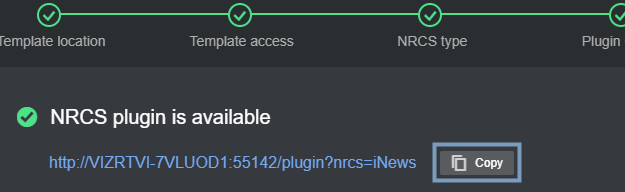 .
. -
Finally, append
-
-
mosItemBrowserProgID = Mosart.ActiveX
mosItemEditorProgID = Mosart.ActiveX
For example:
URL = http://BGO-EDR2:55142/plugin?nrcs=iNews
mosItemBrowserProgID = Mosart.ActiveX
mosItemEditorProgID = Mosart.ActiveX
Note:
-
The parameter mosItemPlayerProgID mentioned in the Avid document is not mandatory in this context.
-
The URL element mosid is not required for iNEWS.
Note: If Mosart ActiveX opens when trying to modify/edit a Mosart items (when double clicking on the item), you must first uninstall Mosart ActiveX.
iNEWS Clients without HTML5 Support
Installing the iNEWS Client Addon
For older versions of iNews without HTML5 support, you need to install a small wrapper utility, the Mosart NRCS Plugin - iNEWS Client Addon on each iNEWS client machine.
-
From the Vizrt FTP/products/VizMosart/Latest Version/WebComponents/MosartNCSPlugin-1.3.0/
download and run the utility file MosartNRCSPlugin-iNEWSClientAddon-1.1.0.0.exe -
Under Install options > Mosart NCS Plugin URL, paste the URL of the Plugin (http://machine-name:55142/plugin?nrcs=iNews).
Note: This is the URL you save with the Configuration Tool Copy button.
If the Configuration Tool is not already running, first select Windows Start > Viz Mosart NRCS Plugin Configuration Tool)
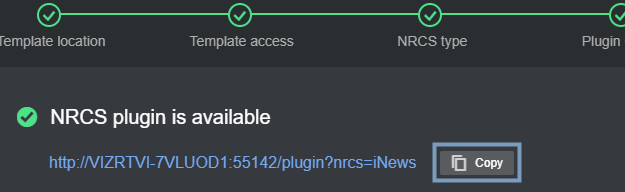 .
. 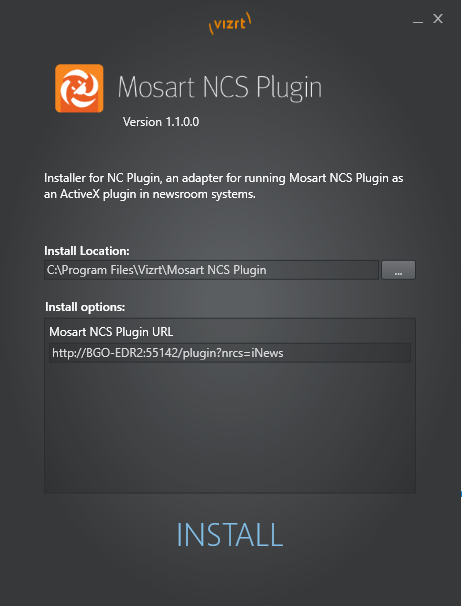
-
Click Install.
-
Open/Restart your iNEWS Client.
The Viz Mosart NRCS Plugin is under:
Tools > Plugin > Mosart NRCS Plugin.
Note: If Mosart ActiveX opens when modifying a Mosart items (by double clicking on it), uninstall, then reinstall the file MosartNRCSPlugin-iNEWSClientAddon-1.1.0.0.exe.
Octopus
-
In the Configuration Tool, (if not already running, select Windows Start > Viz Mosart NRCS Plugin Configuration Tool) on the Mosart server, collect the NRCS Plugin's URL with the Copy button:
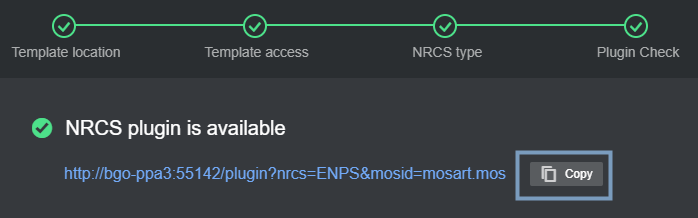
-
Log-in to Octopus with Admin privileges.
-
From the sidebar, navigate to MOS Devices > Devices, select mosart and click Edit.
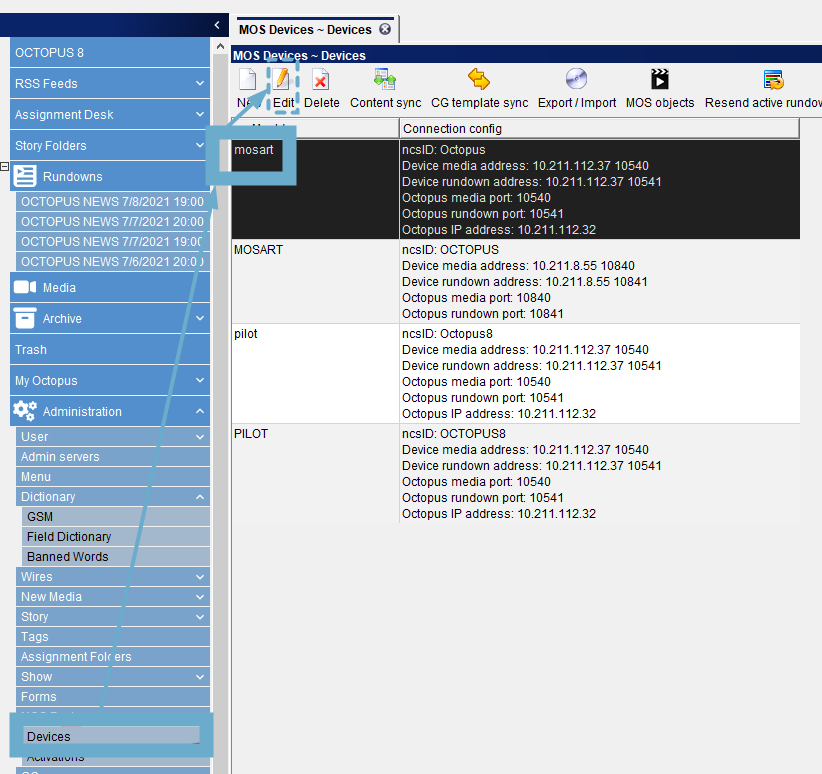
-
Select the Plugins tab:
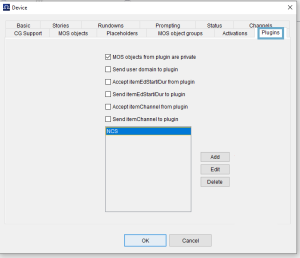
-
Fill-in as below, and providing:
-
A unique name
-
Version
-
The URL to the Viz Mosart NRCS Plugin (pasted from step (1).
-
-
Setup is complete.
When editing a selected rundown, the user right-clicks for New > Create using <given name of the plugin>
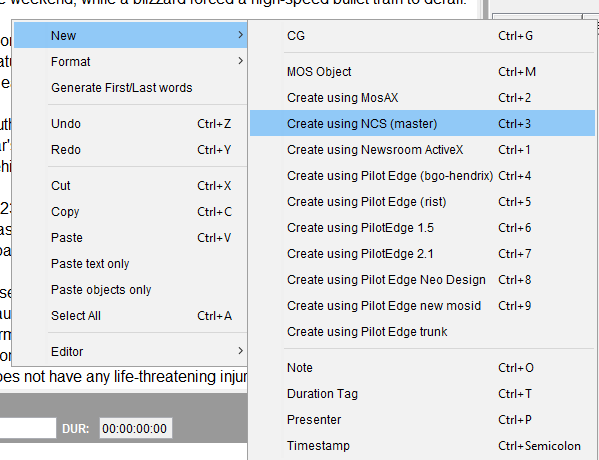
For more details, see the Viz Mosart Administrator Guide, section Manus Administrator > Settings Editor MOS > NRCS Configuration.