
Gateway Administrator Guide
Version 5.2 | Published March 01, 2019 ©
Viz Trio

Before running an installation test, check that all settings and see that the connection status in the content control application is good.
![]() Connection to the Viz Engine renderer is good (program or preview)
Connection to the Viz Engine renderer is good (program or preview)
![]() Connection to the Gateway is good (third rectangle from the left)
Connection to the Gateway is good (third rectangle from the left)
![]() Connection to the database is good
Connection to the database is good
Request Running Order
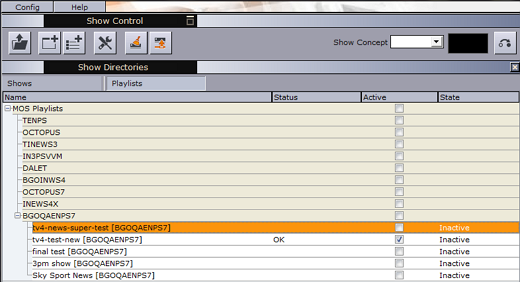
-
Click the Change Show button (depicted as a folder)
-
Click the MOS Playlists tab
-
If all settings are correct the running order from the NCS should be visible
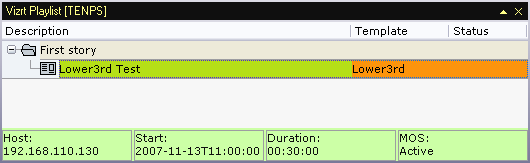
-
-
Select the playlist and click OK
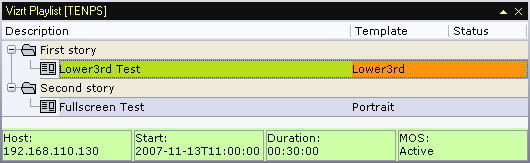
-
Verify that the status bar is green indicating the the playlist is MOS active. If not, right click on the status bar, and select request.
-
Add a new story and see that Viz Trio receives the update.
Note:
All items in a running order need a MOS Object, created in the NCS client, in order to be visible in the Viz Trio playlist.
This concludes the installation test for Viz Trio. For more information on how to use Viz Trio with newsroom systems and Gateway, see the Viz Trio documentation.