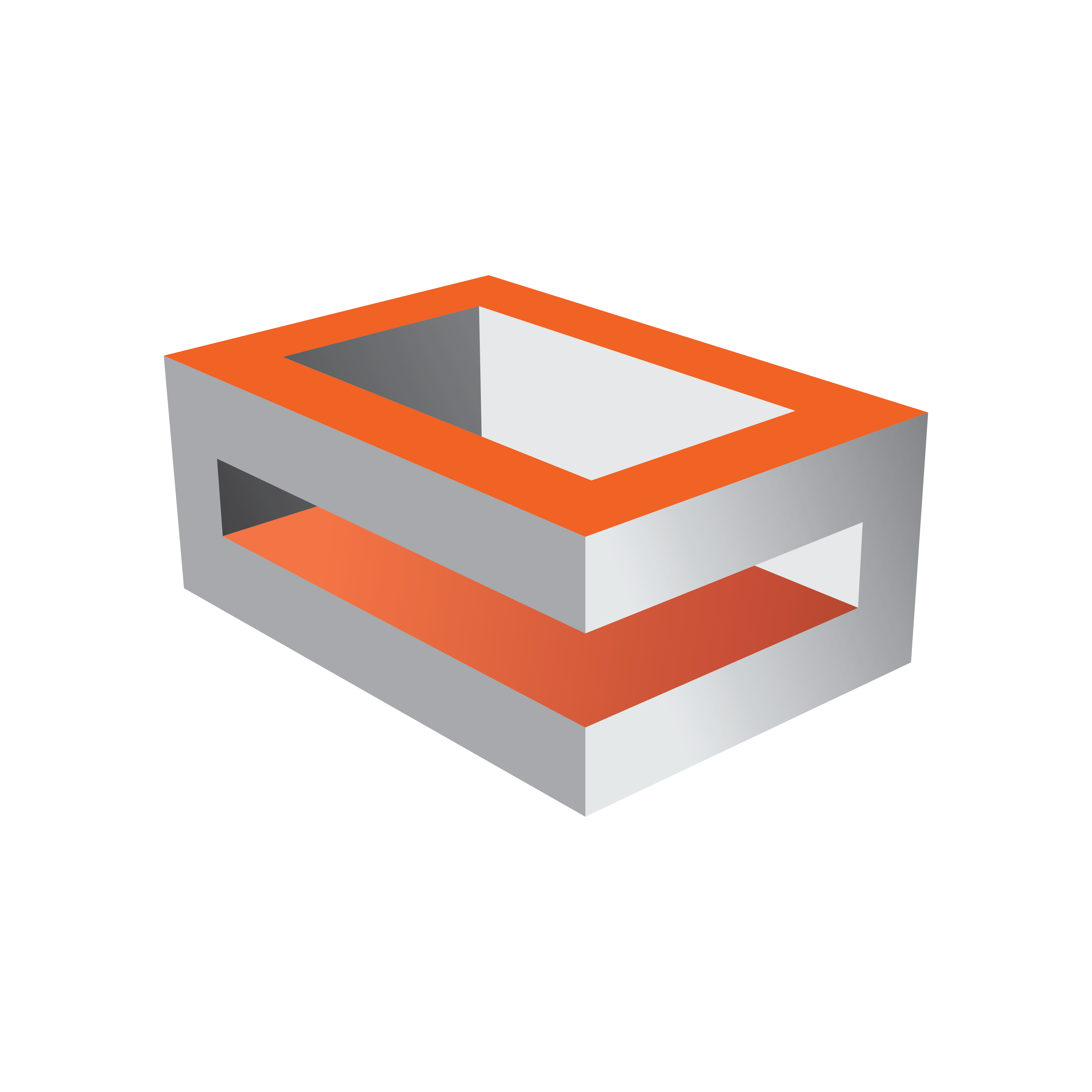
Viz Engine Administrator Guide
Version 3.12 | Published October 17, 2019 ©
Special Configuration Options for Bluefish444
This section describes the procedures to configure the following options when running a Bluefish444 setup:
To Enable Dual Link Input for Epoch | 4K Supernova and Epoch | 4K Supernova S+ Boards
-
Stop Viz Engine.
-
Open the Viz Configuration file (for example: VIZ-<hostname>-0-0.cfg).
Note: The default location for this file is %ProgramData%\Vizrt\Viz3.
-
Locate SECTION VIDEO.
-
Enable the Dual Link Input setting by changing the default value 0 to 1: dual_link_input = 1.
-
Save the file
-
Start Viz Engine
To Enable Dual Link Output for Epoch | Neutron
-
Stop Viz Engine.
-
Open the Viz Configuration file (for example: VIZ-<hostname>-0-0.cfg).
Note: The default location for this file is %ProgramData%\Vizrt\Viz3.
-
Locate SECTION VIDEO.
-
Enable the Dual Link Output setting by changing the default value 0 to 1: dual_link_output = 1.
-
Save the file.
-
Start Viz Engine.
To Enable Automatic Bypass for BlueFish444 Epoch Boards
Viz Engine supports automatic mechanical bypass (copper-to-copper) of video for BlueFish444 Epoch boards. To use this feature enable the feature.
-
Stop Viz Engine.
-
Open the Viz Configuration file (for example: VIZ-<hostname>-0-0.cfg)
Note: The default location for this file is %ProgramData%\Vizrt\Viz3
-
Locate SECTION VIDEO.
-
Enable the Watchdog setting by changing the default value 0 to 1: video_use_watchdog = 1.
-
Save the file.
-
Start Viz Engine.
See Also