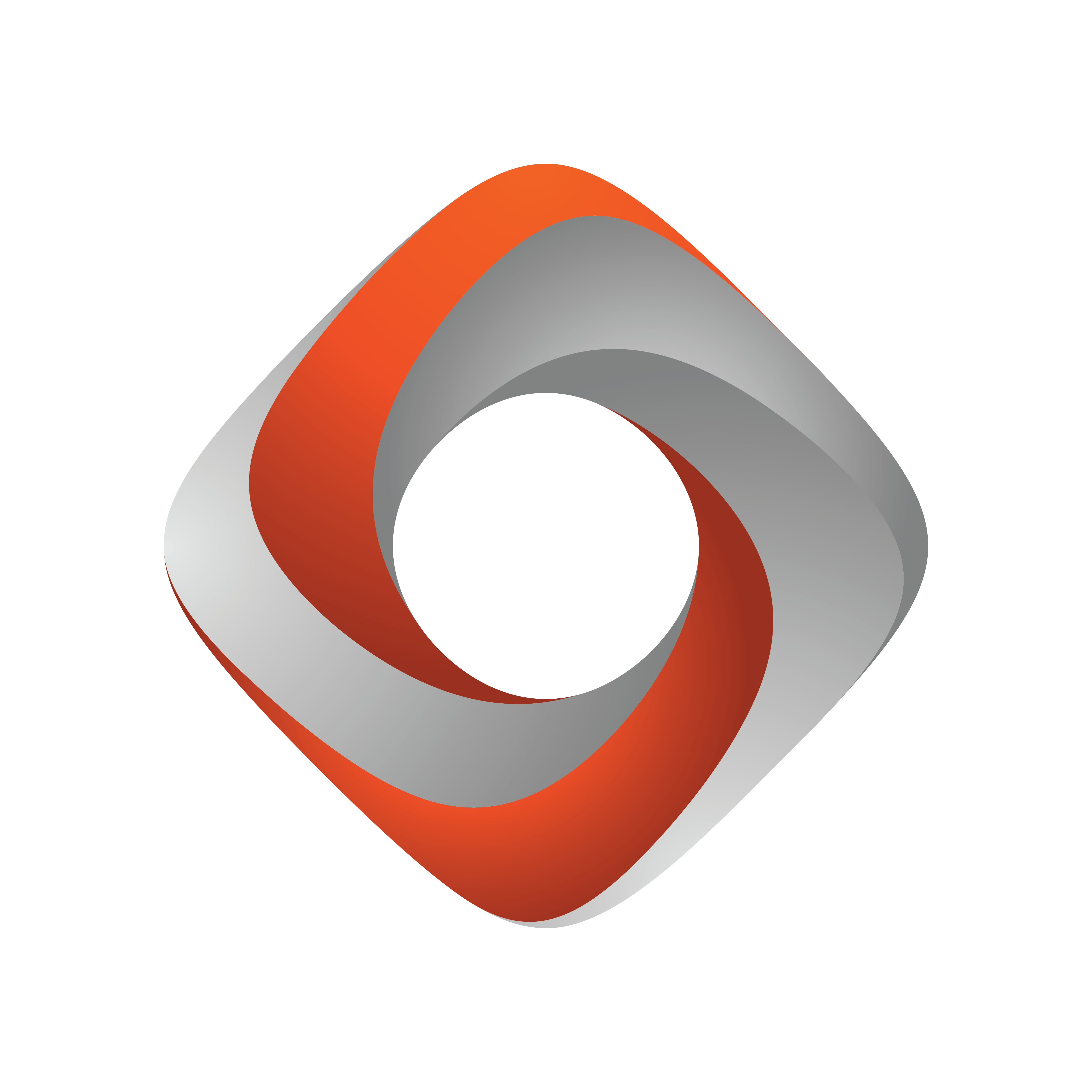
Tracking Hub
Version 1.3 | Published August 14, 2019 ©
Viz Virtual Studio Installation
There are several setup applications available to install the components of Viz Virtual Studio, as indicated in the table below:
|
Setup Application |
Content |
|
VizVirtualStudioBundle-<VERSION>.exe |
Bundle with Tracking Hub and Studio Manager |
|
StudioManager.<VERSION>.msi |
Studio Manager installer |
|
TrackingHub<VERSION>.msi |
Tracking Hub installer |
It is recommended to install Studio Manager and/or Tracking Hub using the Tracking Hub Bundle setup application, as this installs most of the prerequisite software as well.
Prerequisites for Tracking Hub are:
-
Microsoft Visual Studio C++ 2012 Runtime
-
Sentinel Runtime/WIBU Codemeter 6.60a
Prerequisites for Studio Manager are:
-
Microsoft .Net 4.5.1 or higher.
Studio Manager asks to download Microsoft .Net 4.5.1 on startup if it is not already installed.
To Install Tracking Hub and Studio Manager Using the Bundle Installer
-
Log on to the computer as a Computer Administrator and start TrackingHubBundle.<VERSION>.exe to run the setup application.
-
By default, the Tracking Hub and Studio Manager options are selected in the installer. If required, remove the options.
-
Click Install and follow the on-screen instructions.
Note: The packages to install can be selected by check boxes, except the Microsoft Visual C++ 2012 Redistributable package, as it is a prerequisite. If a package is already installed (e.g. the Sentinel Runtime Dongle Driver), the check box is disabled.
After installation, the Programs and Features panel shows entries for each installed package and one entry for the Bundle:

To Repair or Remove Tracking Hub
Once the Bundle has been installed, you can run the Tracking Hub Bundle setup application again to enter Repair or Uninstall modes. Select Repair or Uninstall as required:
-
Uninstalling the bundle removes each individual package. Exceptions are the Microsoft Visual C++ 2012 Redistributable and the Sentinel Runtime packages, as they are intended to remain on the PC. You can remove these packages separately, if desired.
-
After Repairing, you must restart the computer. After restarting, you can proceed to Start the Viz Virtual Studio.