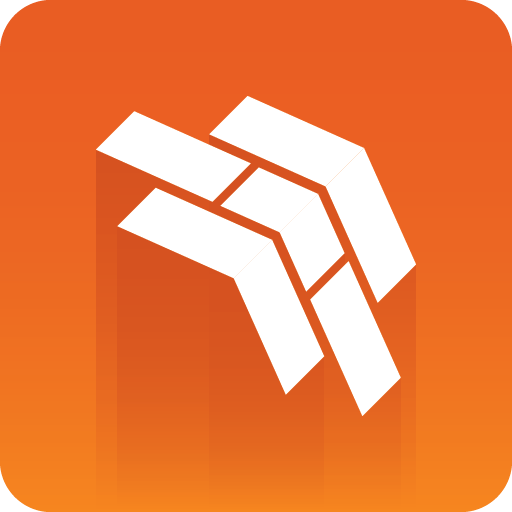
Template Builder User Guide
Version 1.0.3 | Published September 27, 2017 ©
Using the Template Builder
This section will explain the user interface of the Template Builder and how to use it.
In addition to a brief overview of the user interface below, the following topics are explained in more detail:
Open a Template
Template Builder is a tool for editing and customizing existing templates.
From the main user interface, select the Open button to browse for an existing template available within the Pilot system.
In the Open Template dialog, browse the desired template by selecting CONCEPT and TAGS. The template search can be narrowed down by searching for the template name in the Type to filter... field at the top.
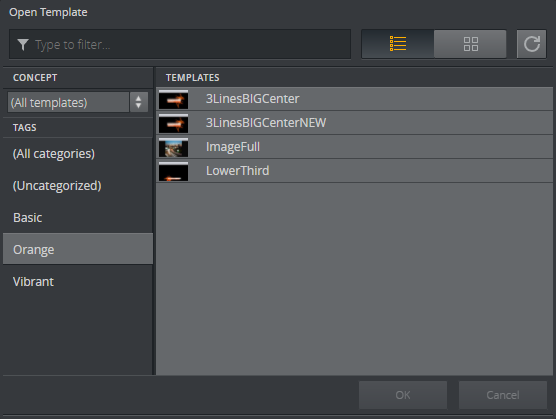
Main User Interface
The main user interface is divided into three main windows.
(1) The Template Builder Window
(2) The Fill In Form
(3) The Preview Window
The Preview Window (3) provides snapshots of the graphics with content. The preview snapshots provide the user with an idea of how the graphics will look like when played on air and are updated as changes are being made in the Fill In Form (2). In the Fill In Form the user fills in/edits content for the graphics. The field information, exposed fields, and layout in the Fill In Form can be customized by the user in the Template Builder (1).
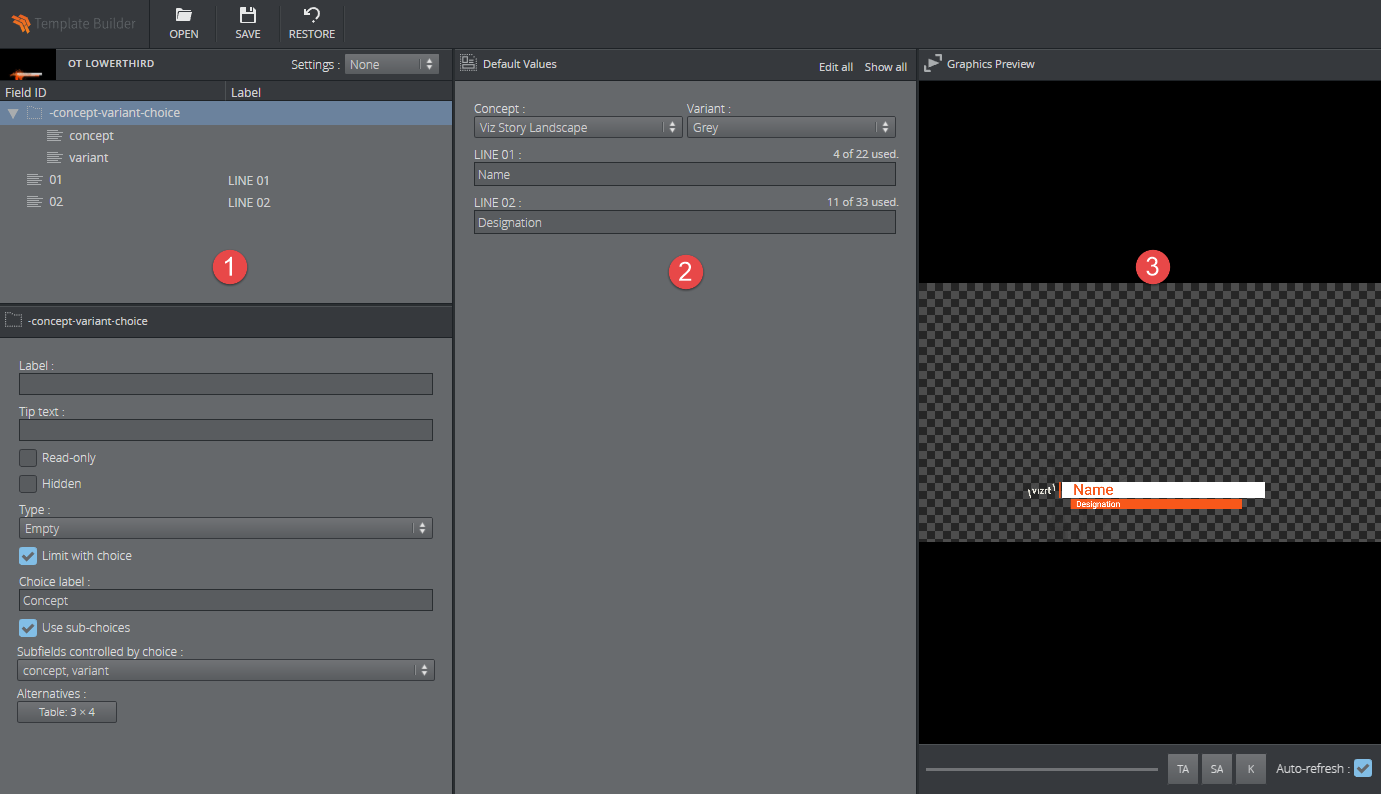
Save
Saving, ![]() , changes made to an open template in the Template Builder will overwrite the template in the Pilot Data Server.
, changes made to an open template in the Template Builder will overwrite the template in the Pilot Data Server.
Restore
The restore button, ![]() will undo all changes since the last save.
will undo all changes since the last save.
About
Clicking the Template Builder logo 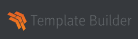 in the top left corner of the application takes the user to the about page.
in the top left corner of the application takes the user to the about page.
Here is information about software version, link to local documentation and link to third party licences.