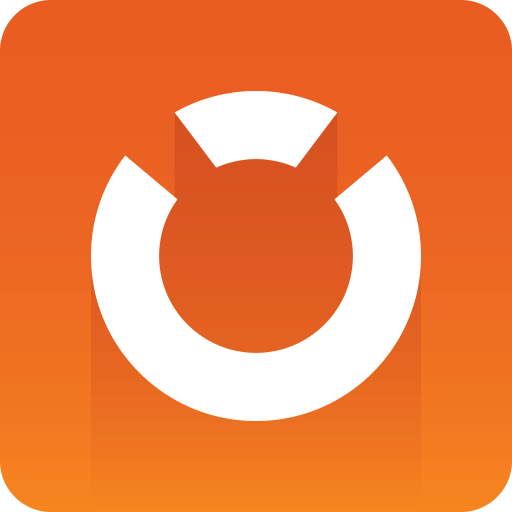
Graphic Hub Administrator Guide
Version 3.9 | Published January 25, 2024 ©
Browser Troubleshooting
This page contains information on the following topics:
Note: From version 3.8 we do not support other browsers than:
-
Google Chrome (recommended): 45+ (tested with 91)
-
Microsoft Edge (96+)
Safari with Authentication Enabled on Windows
Safari on Windows cannot be used for cluster configurations with authentication enabled on Windows. This is because Safari since version 5.1.7 does not support the Access-Control-Expose-Header, which is required for the Web Interface to access the Authentication header. Authentication is solely handled by the GUI itself, without the browser being involved.
As development of Safari on Windows has been discontinued by Apple, a newer version will not be available anytime soon.
Internet Explorer Issues with Default Security Settings
The Web Interface has issues with cross-origin HTTP requests (CORS) to multiple hosts when using the default security settings.
Known issues:
-
GH Terminal does not show information of the partner server of a cluster configuration, because the Web UI is not able to retrieve the status of the partner server and therefore reporting it as ‘not reachable’ or 'Unable to connect to Graphic Hub Terminal on host XXX:19399'.
-
GH REST reports the GH status as ‘not reachable’ or 'Unable to connect to Graphic Hub Terminal on host XXX:19399'.
-
This is no issue and can be ignored, as it is just a status display in the Web UI.
-
-
GH ImEx Agent is unable to show proper status of configured GH RESTs.
-
This is no issue and can be ignored, as it is just a status display in the Web UI.
-
For most cases, enabling Access data sources across domains should resolve the issue:
-
In Internet Explorer , click Tools and then click Internet Options.
-
In the Internet Options dialog box, on the Security tab, click Custom Level.
-
In the Security Settings dialog box, do the following:
-
Select Enable for Miscellaneous > Access data sources across domains.
-
Click OK.
-
-
In the Confirmation dialog box, click Yes.
This needs to be done for both the Internet and Local intranet zone. Internet Explorer always uses the settings of the Internet zone if a site is opened using an IP address no matter if the site is actually a local one or not!
Internet Explorer IP Issues with Default Security Settings
If the Web-UI is opened using the IP address and the requests are based on hostnames, then this violates Zone Policies.
The reason is the Cross-Domain and Zone Policy (see https://msdn.microsoft.com/en-us/library/ms537505(v=vs.85).aspx#xdomain ), which blocks cross-origin HTTP requests (CORS) requests to a different host using a hostname, while the Web-UI is opened with an IP address as these requests violate the Zone Policy settings.
Known issues:
-
In GH Terminal when the Web-UI is opened with IP, but the loaded cluster configuration is based on hostnames, then the status is ‘not reachable’ or 'Unable to connect to Graphic Hub Terminal on host XXX:19399'.
A workaround for this issue is to add the Web-UI URL to the Trusted Sites:
-
In the Internet Options dialog box, on the Security tab, select Trusted sites.
-
Click Sites.
-
Disable Require server verification (https:) for all sites in this zone and click Add.
-
Click Close.
Make sure Miscellaneous > Access data sources across domains is also set to Enabled for the Trusted Sites zone.