
Animation Store Creator
Version 1.1 | Published May 07, 2021 ©
Screen Layout
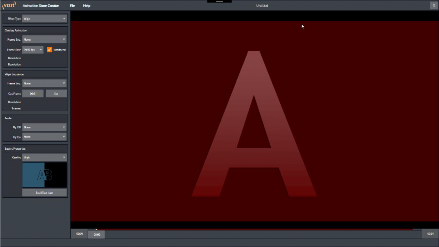
The largest area of the screen is the canvas; this displays the result of your efforts. A scrub bar beneath the canvas (shown in detail below) lets you preview the effect as it will appear any point in time.
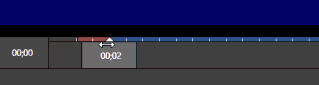
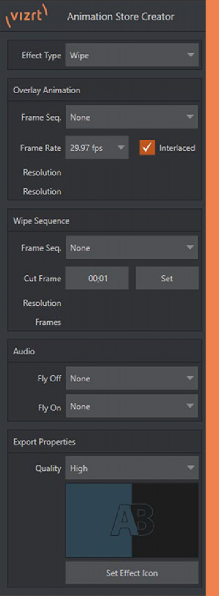
Running down the left side of the canvas, you’ll see a stack of controls with standard menus shown at the top. The control groups in this section are briefly described in the table below.
|
Control Group |
Description |
|
Menus |
Allows you to save your project, export the finished transition (including exporting as an executable installer file), or view Help information. |
|
Effect Type Settings |
Governs the manner in which the transition proceeds. |
|
Overlay Controls |
Allows import of files sequences defining the effect. |
|
Transition Controls |
Allows import of files sequences defining the effect. |
|
Audio Controls |
Allows import of files sequences defining the effect. |
|
Export Controls |
Allows you to choose the most economical (in terms of memory) quality for your transition and assigns a thumbnail icon image to appear in the Live Desktop’s Transition Bin. |