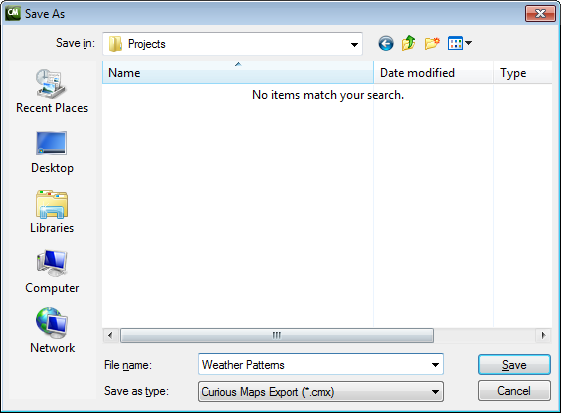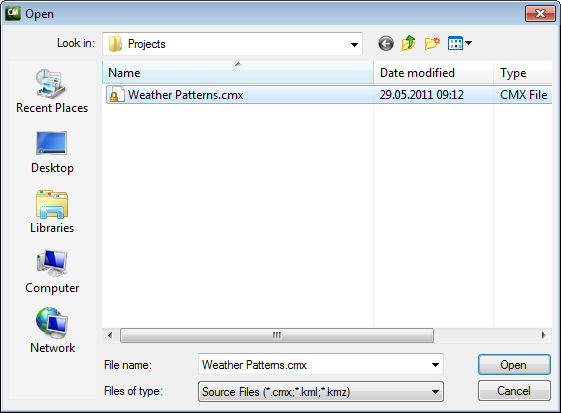Several options are available to help you reuse shapes within a project, or between projects. You can cut, copy and paste shapes within a shape layer, between shape layers, or between shape layers and shape overlays, to make multiple copies of a shape or use one shape as the starting point for another shape.
You can also export shapes to a file and then import them into a different project, to reuse artwork you have created on a previous occasion.
To Cut or Copy a Shape
Either:
Click the shape in the Shapes list or Details list with the right mouse button and select Cut or Copy from the appearing context menu.
Or:
Select the shape in the Shapes list or Details list.
On the Edit menu, click Cut or Copy.
Cut deletes the original and puts it onto the clipboard.
Copy makes a copy of the original on the clipboard leaving the original unaffected.
To Paste a Shape
Select the shape layer or image/movie layer on which you want to paste the copy.
On the Edit menu, click Paste.
If you pasted onto a shape layer the shape is added at the top of the Shapes list for the layer.
If you pasted onto an image or movie layer the shape is added to the top of the Shapes list or Details list for the layer.
To Export a Shape
Right-click to select the shape in the Shapes list or Details list and click Export... from the appearing context menu. The following dialog box allows you to give a name to the shape file:
Enter an appropriate name and click the Save button to save the shape.
To Import a Shape
Right-click in the Shapes list or Details list and click Import... from the appearing context menu. The following dialog box allows you to select the shape you want to import:
Select the shape file and click the Open button to import it.